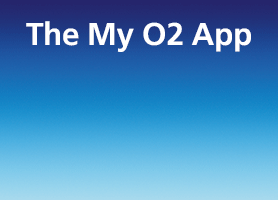- O2 Community
- Devices
- Apple
- The old switcheroo
- Subscribe to RSS Feed
- Mark Topic as New
- Mark Topic as Read
- Float this Topic for Current User
- Bookmark
- Subscribe
- Mute
- Printer Friendly Page
on 13-07-2013 20:08
- Mark as New
- Bookmark
- Subscribe
- Mute
- Subscribe to RSS Feed
- Permalink
- Report Content
on 13-07-2013 20:08
When I put it in all will be ok, I guess.
However, I still want to use my old O2 SIM sometimes.
Can I just put it back in and it'll work ok? It's PAYG and I have credit.
Or do I have to do some iTunes special thing each time?
Solved! Go to Solution.
Accepted Solutions
- Mark as New
- Bookmark
- Subscribe
- Mute
- Subscribe to RSS Feed
- Permalink
- Report Content
on 14-07-2013 06:52
@Anonymous wrote:
Thank you.
Where would I get this data?
Hi,
02's APN Settings are ;
Adding the settings to the handset:
Cellular Data/Mobile Data
APN - idata.o2.co.uk (PAYG - payandgo.o2.co.uk)
Username - vertigo
Password - password
Visual Voicemail (PAYG - n/a)
APN - idata.o2.co.uk
Username - vertigo
Password - password
MMS
APN - idata.o2.co.uk (PAYG - payandgo.o2.co.uk)
Username - vertigo
Password - password
MMSC - http://mmsc-ac.mms.o2.co.uk:10021/mmsc
MMS Proxy - 193.113.200.195:8080
MMS Max Message Size - 2097152
MMS UA Prof URL - Please leave blank
3 Network.
Cellular Data/Mobile Data
APN - three.co.uk
Username, Password - Please leave blank
Visual Voicemail
This section does not apply to Three SIM cards, so make no changes here.
MMS
APN - three.co.uk
Username, Password - Please leave blank
MMSC - http://mms.um.three.co.uk:10021/mmsc
MMS Proxy - mms.three.co.uk:8799
MMS Max Message Size, MMS UA Prof URL - Please leave blank
The first stage of the setup is to enable your internet connection, fill in the settings below to get setup.
Name – 3 Internet
APN – three.co.uk
Proxy, Proxy Port, Username & Password – Please leave blank
The second stage of the configuration is to get your Multimedia messaging configured, fill in the settings below to get up and running. You can find this by continuing to scroll down the page of settings.
MMS Access Point Name – three.co.uk
Proxy address – mms.three.co.uk
Proxy Port - 8799
MMSC Address - http://mms.um.three.co.uk:10021/mmsc
Username & Password – Please leave blank
Tap save (small button with a Disk icon next to the X)
Press the confirm icon.
Press the Home key to return to standby mode.
13-07-2013 21:50 - edited 13-07-2013 21:52
- Mark as New
- Bookmark
- Subscribe
- Mute
- Subscribe to RSS Feed
- Permalink
- Report Content
13-07-2013 21:50 - edited 13-07-2013 21:52
@Anonymous wrote:
So, my iPhone5 is now unlocked and my Three SIM is on its way.
When I put it in all will be ok, I guess.
However, I still want to use my old O2 SIM sometimes.
Can I just put it back in and it'll work ok? It's PAYG and I have credit.
Or do I have to do some iTunes special thing each time?
You will need to input 3's apn data settings and then when you switch to 02 network again you will need to use their apn data settings.
Settings, General, Mobiledata, mobiledata network
iTunes does not become involved when you switch sim cards.
- Mark as New
- Bookmark
- Subscribe
- Mute
- Subscribe to RSS Feed
- Permalink
- Report Content
on 13-07-2013 22:36
Where would I get this data?
- Mark as New
- Bookmark
- Subscribe
- Mute
- Subscribe to RSS Feed
- Permalink
- Report Content
on 14-07-2013 06:52
@Anonymous wrote:
Thank you.
Where would I get this data?
Hi,
02's APN Settings are ;
Adding the settings to the handset:
Cellular Data/Mobile Data
APN - idata.o2.co.uk (PAYG - payandgo.o2.co.uk)
Username - vertigo
Password - password
Visual Voicemail (PAYG - n/a)
APN - idata.o2.co.uk
Username - vertigo
Password - password
MMS
APN - idata.o2.co.uk (PAYG - payandgo.o2.co.uk)
Username - vertigo
Password - password
MMSC - http://mmsc-ac.mms.o2.co.uk:10021/mmsc
MMS Proxy - 193.113.200.195:8080
MMS Max Message Size - 2097152
MMS UA Prof URL - Please leave blank
3 Network.
Cellular Data/Mobile Data
APN - three.co.uk
Username, Password - Please leave blank
Visual Voicemail
This section does not apply to Three SIM cards, so make no changes here.
MMS
APN - three.co.uk
Username, Password - Please leave blank
MMSC - http://mms.um.three.co.uk:10021/mmsc
MMS Proxy - mms.three.co.uk:8799
MMS Max Message Size, MMS UA Prof URL - Please leave blank
The first stage of the setup is to enable your internet connection, fill in the settings below to get setup.
Name – 3 Internet
APN – three.co.uk
Proxy, Proxy Port, Username & Password – Please leave blank
The second stage of the configuration is to get your Multimedia messaging configured, fill in the settings below to get up and running. You can find this by continuing to scroll down the page of settings.
MMS Access Point Name – three.co.uk
Proxy address – mms.three.co.uk
Proxy Port - 8799
MMSC Address - http://mms.um.three.co.uk:10021/mmsc
Username & Password – Please leave blank
Tap save (small button with a Disk icon next to the X)
Press the confirm icon.
Press the Home key to return to standby mode.
- Mark as New
- Bookmark
- Subscribe
- Mute
- Subscribe to RSS Feed
- Permalink
- Report Content
on 14-07-2013 08:34
- Mark as New
- Bookmark
- Subscribe
- Mute
- Subscribe to RSS Feed
- Permalink
- Report Content
on 14-07-2013 09:12