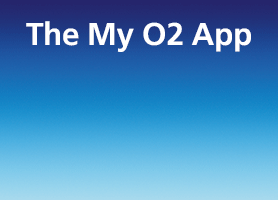- O2 Community
- Devices
- Android
- Re: samsung s2 picture message trouble
- Subscribe to RSS Feed
- Mark Topic as New
- Mark Topic as Read
- Float this Topic for Current User
- Bookmark
- Subscribe
- Mute
- Printer Friendly Page
on 31-01-2015 14:01
- Mark as New
- Bookmark
- Subscribe
- Mute
- Subscribe to RSS Feed
- Permalink
- Report Content
on 31-01-2015 14:01
i cannot get pictures from daughter also on payg o2 or anywhere have reset apn to default tried with data on and off or just wifi help please
Solved! Go to Solution.
Accepted Solutions
- Mark as New
- Bookmark
- Subscribe
- Mute
- Subscribe to RSS Feed
- Permalink
- Report Content
on 31-01-2015 14:30
Hi there,
Over the air setting (2020) are not supported for this phone, so the settings have to be inputed manually. here are the complete step by step settings for the samsung S2. Hope this helps!
31-01-2015 14:06 - edited 31-01-2015 14:07
- Mark as New
- Bookmark
- Subscribe
- Mute
- Subscribe to RSS Feed
- Permalink
- Report Content
31-01-2015 14:06 - edited 31-01-2015 14:07
Apn http://www.geeksquad.co.uk/articles/o2-apn-settings
Text ACTIVE to 2020 ., save settings and reboot.
Double check to Ensure your mobile data is turned on in the phones settings.
Ask O2 o2 Customer Services Link http://www.o2.co.uk/contactus to re provision your account for MMS.
- Mark as New
- Bookmark
- Subscribe
- Mute
- Subscribe to RSS Feed
- Permalink
- Report Content
on 31-01-2015 14:30
Hi there,
Over the air setting (2020) are not supported for this phone, so the settings have to be inputed manually. here are the complete step by step settings for the samsung S2. Hope this helps!
- 128385 Posts
- 835 Topics
- 7592 Solutions
on 31-01-2015 14:51
- Mark as New
- Bookmark
- Subscribe
- Mute
- Subscribe to RSS Feed
- Permalink
- Report Content
on 31-01-2015 14:51
Great post @Anonymous My daughter in law had the S2 and had a similar problem. Was advised to do the above and worked for her....
She has an S3 mini now and had no problems getting picture messaging set up...:smileywink:
Veritas Numquam Perit

- Mark as New
- Bookmark
- Subscribe
- Mute
- Subscribe to RSS Feed
- Permalink
- Report Content
on 31-01-2015 16:28

- 152094 Posts
- 651 Topics
- 28927 Solutions
on 31-01-2015 17:12
- Mark as New
- Bookmark
- Subscribe
- Mute
- Subscribe to RSS Feed
- Permalink
- Report Content
on 31-01-2015 17:12
Please select the post that helped you best and mark as the solution. This helps other members in resolving their issues faster. Thank you.
- Mark as New
- Bookmark
- Subscribe
- Mute
- Subscribe to RSS Feed
- Permalink
- Report Content
on 04-02-2015 16:02