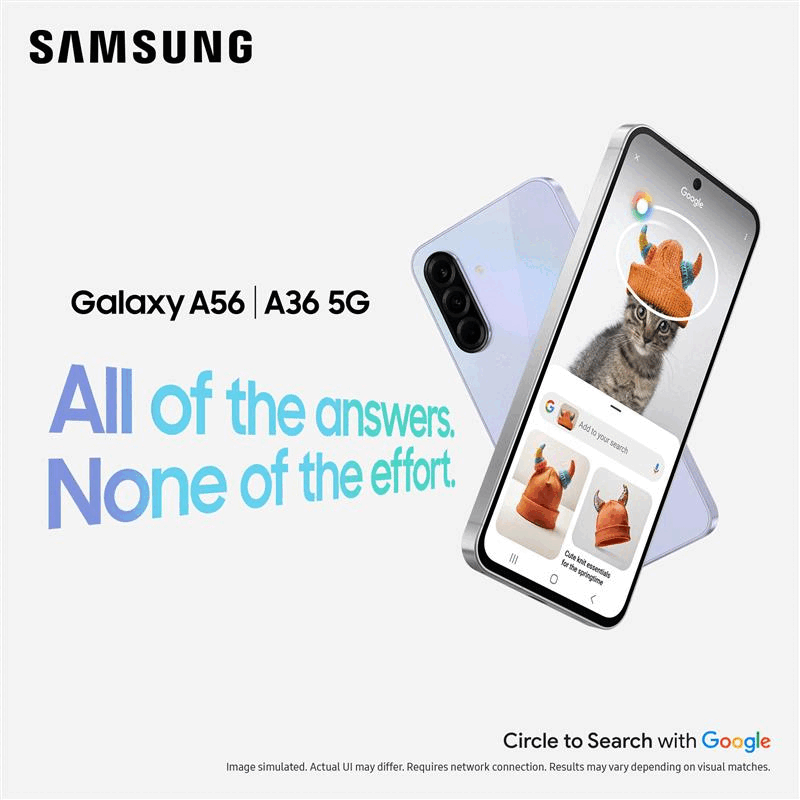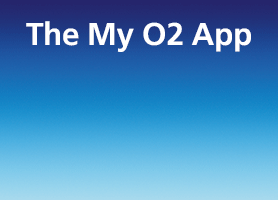- O2 Community
- Devices
- Android
- Re: Desire S Can't read multimedia messages
- Subscribe to RSS Feed
- Mark Topic as New
- Mark Topic as Read
- Float this Topic for Current User
- Bookmark
- Subscribe
- Mute
- Printer Friendly Page
on 22-11-2014 16:25
- Mark as New
- Bookmark
- Subscribe
- Mute
- Subscribe to RSS Feed
- Permalink
- Report Content
on 22-11-2014 16:25
As per subject I can't open multimedia messages, and or send them.
Phone is HTC Desire S. I had a lot of problems setting the phone up a while ago as I had to set up everything manually so I don't know if there is a setting somewhere that controls or inhibits this.
Gone through usual checks of looking at access point names etc.
Solved! Go to Solution.
- « Previous
-
- 1
- 2
- Next »
- Mark as New
- Bookmark
- Subscribe
- Mute
- Subscribe to RSS Feed
- Permalink
- Report Content
on 23-11-2014 09:30
Have you tried manually inputting the APN's , and asking O2 for your account to be provisioned for MMS as indicated earlier in the thread too ?
on 23-11-2014 09:57
- Mark as New
- Bookmark
- Subscribe
- Mute
- Subscribe to RSS Feed
- Permalink
- Report Content
on 23-11-2014 09:57
Hi there,
It can be a number of things, but it's worth trying a few things. If the phone was bought on O2, try and do this steps below. If it doesn't work try another in your phone, one that you know can send mms. Failing all this I would say ring 202 and they will do a full fault diagnosis on it. Based on the report error message from the test mms you will be asked to send they should have a pretty good idea on what to do. Hope this helps @Anonymous 
- Tap Menu
- Tap Settings
- Tap Wireless & Networks
- Tap Mobile Networks
- Tap Access Point Names
- Tap Menu
- Tap Reset to Default
- Mark as New
- Bookmark
- Subscribe
- Mute
- Subscribe to RSS Feed
- Permalink
- Report Content
23-11-2014 10:02 - edited 23-11-2014 10:02
And I've just noticed the post with ur settings , and they are for pay and go
These are the correct ones for pay monthly
- Press the Menu key
- Tap Settings
- Tap Wireless & networks
- Tap Mobile networks
- Tap Access Point Names
- Press the Menu key
- Tap New APN
- Tap Name then tap the text box and enter O2 Pay Monthly then tap OK
- Tap APN then tap the text box and enter wap.o2.co.uk then tap OK
- Skip passed Proxy and Port as they are preset as Not set
- Tap Username then tap the text box and enter o2wap then tap OK
- Tap Password then tap the text box and enter password then tap OK
- Skip past Server as this is preset as Not set
- Tap MMSC then tap the text box and enter http://mmsc.mms.o2.co.uk:8002 then tap OK
- Tap MMS proxy then tap the text box and enter 82.132.254.1 then tap OK
- Tap MMS port then tap the text box and enter 8080 then tap OK
- Tap MMS protocol then tap WAP 2.0
- Tap MCC then tap the text box and enter 234 then tap OK
- Tap MNC then tap the text box and enter 10 then tap OK
- Skip past Authentication type as this is preset as Not set
- Tap APN type and enter default,supl,mms then tap OK
- Tap the Menu key
- Tap Save
- Tap your new account so a green dot appears next to it
- Press the Back key four times to return to the standby screen.
What To Do Next:
Switch your handset off and then back on to complete your settings.
The settings are now complete.
- 152793 Posts
- 652 Topics
- 29168 Solutions
on 23-11-2014 12:31
- Mark as New
- Bookmark
- Subscribe
- Mute
- Subscribe to RSS Feed
- Permalink
- Report Content
on 23-11-2014 12:31
Please select the post that helped you best and mark as the solution. This helps other members in resolving their issues faster. Thank you.
- Mark as New
- Bookmark
- Subscribe
- Mute
- Subscribe to RSS Feed
- Permalink
- Report Content
on 23-11-2014 16:16
Pay and go go is what I am on
- Mark as New
- Bookmark
- Subscribe
- Mute
- Subscribe to RSS Feed
- Permalink
- Report Content
on 23-11-2014 16:19
@Anonymous wrote:Hi there,
It can be a number of things, but it's worth trying a few things. If the phone was bought on O2, try and do this steps below. If it doesn't work try another in your phone, one that you know can send mms. Failing all this I would say ring 202 and they will do a full fault diagnosis on it. Based on the report error message from the test mms you will be asked to send they should have a pretty good idea on what to do. Hope this helps @Anonymous
- Tap Menu
- Tap Settings
- Tap Wireless & Networks
- Tap Mobile Networks
- Tap Access Point Names
- Tap Menu
- Tap Reset to Default
Tried 202 all I get is engaged tone!
- 152793 Posts
- 652 Topics
- 29168 Solutions
23-11-2014 16:53 - edited 23-11-2014 16:55
- Mark as New
- Bookmark
- Subscribe
- Mute
- Subscribe to RSS Feed
- Permalink
- Report Content
23-11-2014 16:53 - edited 23-11-2014 16:55
You need 4445 for PAYG CS.
But, the settings I gave you on the previous link for PAYG will work.
If they are not working make sure you have a data signal to the phone and make sure you have credit (to send them).
If nothing is working as CS to re-provision MMS on your account, which means deleting it and re-applying it 24 hours later.
You will have to wait a further 24 hours after this for the changes to take effect.
Please select the post that helped you best and mark as the solution. This helps other members in resolving their issues faster. Thank you.
- « Previous
-
- 1
- 2
- Next »
- « Previous
-
- 1
- 2
- Next »
- Multimedia Messages in Android
- Should I be able to make phone calls and send multimedia messages from a Samsung Galaxy Tab S7+? in Android
- Charged for incoming multimedia messages - samsung s9 in Android
- failed to download attachment from multimedia message in Android
- multimedia messages in Other Devices