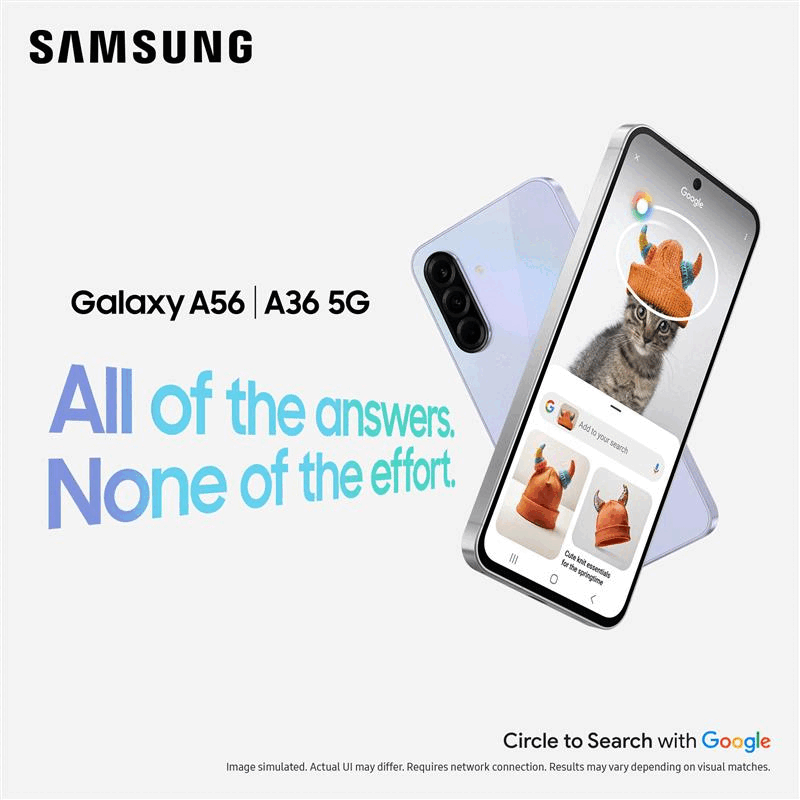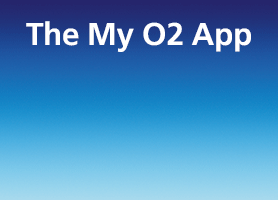- O2 Community
- Products & Services
- Other Products and Services
- Re: Accidental MMS Sending and How to Avoid it.
- Subscribe to RSS Feed
- Mark Topic as New
- Mark Topic as Read
- Float this Topic for Current User
- Bookmark
- Subscribe
- Mute
- Printer Friendly Page
Accidental MMS Sending and How to Avoid it.
- 152653 Posts
- 651 Topics
- 29138 Solutions
26-06-2014 10:00 - edited 26-06-2014 10:07
- Mark as New
- Bookmark
- Subscribe
- Mute
- Subscribe to RSS Feed
- Permalink
- Report Content
26-06-2014 10:00 - edited 26-06-2014 10:07
Hopefully this guide will help with understanding why sometimes you may inadvertently send an MMS (chargeable) instead of an SMS (usually free from allowances).
First we need to understand the difference.
An SMS is a normal text only text message (short message service).
An MMS is an SMS that contains a picture, short video clip or any type of “media” (multi media service).
One standard SMS is 160 characters. Most phones have a character count (sometimes you need to go into settings and turn it on) that will display how many characters you have typed.
It will be in the format “20/160”. If you go over 160 your phone will automatically add another blank SMS which doubles your character count to 320.
This will happen up to a maximum of 3 times meaning the maximum “single” SMS you can send contains 480 characters. However, it will take 3 SMS messages from your allowance, or charge you for 3 SMS messages.
If you go over 3 SMS (480 characters) your phone “might” auto convert to an MMS format which is because in MMS format, more data can be sent.
Again, on some phones, Samsung in particular, you can turn off the auto MMS conversion function if you don’t want it to happen. You can also set a “warning” that an SMS will be converted – watch for a pop up on screen when this happens.
Adding “Emoticons”
An emoticon is a smiley face, a thumbs up or any other tiny picture that many people like to add to their SMS messages.
THESE ARE THE BIGGEST SINGLE SOURCE OF ACCIDENTAL MMS SENDING.
Adding an emoticon by itself won’t, in many cases, force the message into MMS format, but, what it will do, is eat up your character count.
A simple smiley face or wink will use 90 characters.
With this in mind it is easy to see how just by adding 3 emoticons actually reduces your character count to only 210 letters (that’s not much!)
You can avoid this by inserting a smiley using keyboard characters rather than hitting the emoticon key and choosing a picture. A smile can be written as : ) or a wink as ; )
On some phones you will find 2 versions of emoticons (pretty ones and basic ones).
The basic ones will use less characters but you should always keep your eye on character count and auto MMS conversion.
Group Messages
Another popular way of sending an MMS unintentionally is by sending a group message.
O2 recommends that you send group texts in baches of five recipients to prevent this.
Turning Off
If you are not interested in sending (or receiving) MMS messages at all you can either turn off the option in settings (most phones provide this function) or disable the MMS apn.
Under your phones network settings you will see a section called “access point names” or “apn’s”. You will see either one or two apn’s listed. If you have two, the second one will be the MMS control. If you only have one the MMS control will be down the bottom of the apn settings. Just highlight the apn and choose “edit”.
Look for:
MMSC - http://mmsc.mms.o2.co.uk:8002
MMS Proxy - 82.132.254.1
MMS Port – 8080
and insert a * or # at the beginning of each line.
This will disable the apn completely but you will be able to easily edit it back again if needed at any time.
Alternatives
Other options are available these days and MMS is old clunky tech that can be avoided.
BBM, Whatsapp, Facebook, Viber email etc are all popular alternatives for sending pictures, video’s and large files that will use your data allowance and therefore will prevent the additional charges generated by an MMS message.
I’ve tried to cover as much as possible in this guide, but as always, I will have missed a scenario, so feel free to add any more tips or instances where you have found an MMS appearing where you were expecting an SMS.
Link to O2 offcial advice here
Please select the post that helped you best and mark as the solution. This helps other members in resolving their issues faster. Thank you.
on 26-06-2014 10:05
- Mark as New
- Bookmark
- Subscribe
- Mute
- Subscribe to RSS Feed
- Permalink
- Report Content
on 26-06-2014 10:05

As an iPhone user I always use 'iMessage' to send such material to another iPhone user.
- Mark as New
- Bookmark
- Subscribe
- Mute
- Subscribe to RSS Feed
- Permalink
- Report Content
on 26-06-2014 10:47

Amazing job MI5!
Get involved:
• New to the community? This is how you get help.
• Want to know who we are? Come and say hi to us.
• Want to have a chat? Drop me a direct message.
- Mark as New
- Bookmark
- Subscribe
- Mute
- Subscribe to RSS Feed
- Permalink
- Report Content
on 26-06-2014 10:58
- 96499 Posts
- 614 Topics
- 7186 Solutions
26-06-2014 11:08 - edited 26-06-2014 11:09
- Mark as New
- Bookmark
- Subscribe
- Mute
- Subscribe to RSS Feed
- Permalink
- Report Content
26-06-2014 11:08 - edited 26-06-2014 11:09
Excellent @MI5
Have you added this to the self help guides? http://community.o2.co.uk/t5/Other-Products-Services/Index-of-Help-Topics/m-p/638349#U638349
Great thread to refer community members to.![]()
on 26-06-2014 11:14
- Mark as New
- Bookmark
- Subscribe
- Mute
- Subscribe to RSS Feed
- Permalink
- Report Content
on 26-06-2014 11:14
An excellent guide in clear and easy to understand language. Very well preesented @MI5
There is just one point I am slightly confused about. In the section headed "Turning Off" you give instructions on how to amend the APN as regards MMSC, MMS Proxy and MMS Port. On my Galaxy S4 I have an APN called O2 mobile web which has the green button selected. I take it this APN was automatically installed by O2, but the MMSC, MMS Proxy and MMS Port settings all say "Not set" yet I can both send and receive MMS messages. Am I misunderstanding something here?
Gerry
- 152653 Posts
- 651 Topics
- 29138 Solutions
on 26-06-2014 11:27
- Mark as New
- Bookmark
- Subscribe
- Mute
- Subscribe to RSS Feed
- Permalink
- Report Content
on 26-06-2014 11:27
You need to look at the second apn on your phone (the one without the green dot next to it).
Please select the post that helped you best and mark as the solution. This helps other members in resolving their issues faster. Thank you.
- 152653 Posts
- 651 Topics
- 29138 Solutions
on 26-06-2014 11:28
- Mark as New
- Bookmark
- Subscribe
- Mute
- Subscribe to RSS Feed
- Permalink
- Report Content
on 26-06-2014 11:28
Please select the post that helped you best and mark as the solution. This helps other members in resolving their issues faster. Thank you.
- Mark as New
- Bookmark
- Subscribe
- Mute
- Subscribe to RSS Feed
- Permalink
- Report Content
on 26-06-2014 11:55
@MI5 wrote:
Gerry
You need to look at the second apn on your phone (the one without the green dot next to it).
Thought you might say that @MI5 so whilst I have been waiting for your reply I did just that and added the * to the MMSC anb MMS Proxy lines. The MMS Port line does not permit entry of other than numerals, a space,full stop, comma or hyphen. But even with these revised settings sending MMS still works.
Gerry
- 11577 Posts
- 520 Topics
- 213 Solutions
on 26-06-2014 12:01
- Mark as New
- Bookmark
- Subscribe
- Mute
- Subscribe to RSS Feed
- Permalink
- Report Content
on 26-06-2014 12:01
@MI5 wrote:
I've asked Toby to add it to the index threadjonsie....
Done 
I put it with the other guides starting with 'A', but let me know if you'd prefer it at the top or bottom.
Get involved:
• New to the community? This is how you get help.
• Want to know who we are? Come and say hi to us.
• Want to have a chat? Drop me a direct message.
- DPD Nightmare Part 2 | What's happening if they indeed lost the parcel? in Pay Monthly
- Proof of Purchase for Device Needed for Samsung Warranty Repair in Pay Monthly
- Sim card inactive, unable to contact CS in Pay As You Go
- Unreasonable international call charges in Pay Monthly
- Welcome to the Pay Monthly board! in Pay Monthly