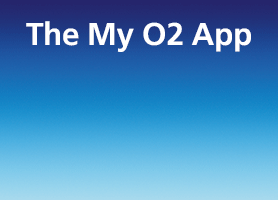- O2 Community
- Devices
- Other Devices
- Re: Microsoft/Nokia 535 unable to send MMS message...
- Subscribe to RSS Feed
- Mark Topic as New
- Mark Topic as Read
- Float this Topic for Current User
- Bookmark
- Subscribe
- Mute
- Printer Friendly Page
on 14-03-2015 10:28
- Mark as New
- Bookmark
- Subscribe
- Mute
- Subscribe to RSS Feed
- Permalink
- Report Content
on 14-03-2015 10:28
I have a Microsoft 535 on o2 pay as you go and I cannot send MMS messages 😞 I have been in my local o2 shop and seen the guru and he has checked my MMS APN settings and they are correct but I still can't send MMS messages. Has anyone else had the same problem?
Solved! Go to Solution.
- Mark as New
- Bookmark
- Subscribe
- Mute
- Subscribe to RSS Feed
- Permalink
- Report Content
on 14-03-2015 11:41
Just to cover everything can you check this is what you have on your phone:
Method 1
This device allows you to reset your settings to default, please try method 1 before method 2.
- Tap Settings
- Tap Sim and Mobile
- Tap Add Internet APN
This will now show as active
Method 2
- Tap Settings
- Tap Sim and Mobile
- Tap Add Internet APN
Enter the following details:
Connection name: O2 Pay and Go
For the Internet APN
Access point Name: payandgo.o2.co.uk
Username: payandgo
Password: password
Proxy address: 193.113.200.195
Proxy port: 8080
Authentication type: PAP
For the MMS APN
Username: payandgo
Password: password
Proxy address: 193.113.200.195
Proxy port: 8080
MMSC address: http://mmsc.mms.o2.co.uk:8002
Authentication type: PAP
PAP Connection type: IPv4
Then tap the access point you just created, and it will show as active
What To Do Next:
Switch your handset off and then back on to complete your settings.
However if you are still experiencing any issues using this service, contact O2 Customer Services, chances are your number needs to have MMs removed and added again on the network, as it's not working.
- Mark as New
- Bookmark
- Subscribe
- Mute
- Subscribe to RSS Feed
- Permalink
- Report Content
on 14-03-2015 11:42
@Anonymous wrote:I think the guru did that
2020 will not work for this phone, so in my opinion your are best to check the settings yourself.
- Mark as New
- Bookmark
- Subscribe
- Mute
- Subscribe to RSS Feed
- Permalink
- Report Content
on 14-03-2015 11:44
Ie same?

- Mark as New
- Bookmark
- Subscribe
- Mute
- Subscribe to RSS Feed
- Permalink
- Report Content
on 14-03-2015 11:47
- Mark as New
- Bookmark
- Subscribe
- Mute
- Subscribe to RSS Feed
- Permalink
- Report Content
on 14-03-2015 11:49
the first on activates the right profile the second one will allow you to edit ,if that makes sense. So one will just be read only and your just making sure you have the right settings active because most phones have the settings for all networks. The second one you add whatever you want. The first one , most phones will not allow editing, they are protected.
- Mark as New
- Bookmark
- Subscribe
- Mute
- Subscribe to RSS Feed
- Permalink
- Report Content
on 14-03-2015 11:50
The setting that were emailed to me by the guru are different settings:
Thank you for your recent handset enquiry regarding handset settings. Please find your settings details below.
GPRS WAP & MMS
If you’ve not bought your phone directly from O2 (either in store, over the phone or online) you will be promoted to choose an Access Point when you start the phone. You should select O2 – UK.
If you’ve selected the wrong option, follow one of the methods below to change the settings. Try Method 1 first - this is much easier.
Method 1 (Handsets running Windows Phone 8.1 and later versions)
- Go to Settings
- Then select Mobile+SIM
- Scroll down to SIM settings
- Then in the Mobile Connection profile you can choose between O2 Pay Monthly and O2 Pay & Go - choose O2 Pay and Go.
(handsets running Windows 8.0)
- Tap Settings
- Tap access point
- Tap O2 – UK Prepaid
- This will now show as active
Method 2
- Tap Settings
- Tap access point
- Tap add
- Enter the following details:
- Connection name: O2 Pay and Go
For the Internet APN
- Access point Name: payango.o2.co.uk
- Username: o2web
- Password: password
- Proxy address: leave blank
- Proxy port: leave blank
For the MMS APN
- MMS access point name: wap.o2.co.uk
- Username: o2wap
- Password: password
- Proxy address: 82.132.254.1
- Proxy port: 8080
- MMSC address: http://mmsc.mms.o2.co.uk:8002
- Mark as New
- Bookmark
- Subscribe
- Mute
- Subscribe to RSS Feed
- Permalink
- Report Content
on 14-03-2015 11:57
those are wrong! They are wap settings, the last bit
MMS access point name: wap.o2.co.ukUsername: o2wapPassword: passwordProxy address: 82.132.254.1Proxy port: 8080MMSC address: http://mmsc.mms.o2.co.uk:8002
- Mark as New
- Bookmark
- Subscribe
- Mute
- Subscribe to RSS Feed
- Permalink
- Report Content
on 14-03-2015 12:05
What should I put in the MMS APN APN bit? I can't see that on the settings you lists
- Mark as New
- Bookmark
- Subscribe
- Mute
- Subscribe to RSS Feed
- Permalink
- Report Content
14-03-2015 12:11 - edited 14-03-2015 12:13
what software version have you got?? cant see anything that matches that?
Edit: by the way where you told that it is O2,as in the letter O, not 02?
- Mark as New
- Bookmark
- Subscribe
- Mute
- Subscribe to RSS Feed
- Permalink
- Report Content
on 14-03-2015 12:14
How would I find out what software version I have? (sorry completely clueless) 🙂