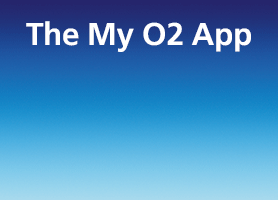- O2 Community
- Devices
- Android
- Setting up e-mail on galaxy ace
- Subscribe to RSS Feed
- Mark Topic as New
- Mark Topic as Read
- Float this Topic for Current User
- Bookmark
- Subscribe
- Mute
- Printer Friendly Page
on 04-07-2013 08:23
- Mark as New
- Bookmark
- Subscribe
- Mute
- Subscribe to RSS Feed
- Permalink
- Report Content
on 04-07-2013 08:23
Hi
I have accidentally deleted the data on my e-mail application and now can't connect to e-mail.
I have tried to set it up, I'm on sky.com, but get the following messages:
checking incoming server settings (then a very long pause)
checking outgoing server settings (again a long pause)
Setup could not finish
(Java.Security.Cert.
Cert path validator Exception:
Trust anchor for certification path not found.)
Can anyone please help me to get the e-mails setup again?
Thanks
Solved! Go to Solution.
Accepted Solutions
- Mark as New
- Bookmark
- Subscribe
- Mute
- Subscribe to RSS Feed
- Permalink
- Report Content
on 04-07-2013 09:49
Set up Sky email account on Android
- On your device, tap the Email app. Select the Email tab and tap New.
- Tap Add Account.
- Enter your full Sky Yahoo! Mail address and password and tap Next.
- Select the appropriate account type – POP
- Enter the following Incoming Server Settings:
Username: full Sky Yahoo! Mail address
Password: Your Sky Yahoo! Mail account password
POP3 server: pop.tools.sky.com with Port 995 if using POP3
Make sure the Security type is set to “SSL (Accept all certificates)”. - Tap Next.
- Enter the following Outgoing Server Settings and tap Next:
smtp.tools.sky.com with Port 465
Make sure the Security type is set to “SSL (Accept all certificates)”. - You can personalise your account name and enter your full name in the Your name field. Tap Done when complete.
- Reboot the phone
- Mark as New
- Bookmark
- Subscribe
- Mute
- Subscribe to RSS Feed
- Permalink
- Report Content
on 04-07-2013 09:49
Set up Sky email account on Android
- On your device, tap the Email app. Select the Email tab and tap New.
- Tap Add Account.
- Enter your full Sky Yahoo! Mail address and password and tap Next.
- Select the appropriate account type – POP
- Enter the following Incoming Server Settings:
Username: full Sky Yahoo! Mail address
Password: Your Sky Yahoo! Mail account password
POP3 server: pop.tools.sky.com with Port 995 if using POP3
Make sure the Security type is set to “SSL (Accept all certificates)”. - Tap Next.
- Enter the following Outgoing Server Settings and tap Next:
smtp.tools.sky.com with Port 465
Make sure the Security type is set to “SSL (Accept all certificates)”. - You can personalise your account name and enter your full name in the Your name field. Tap Done when complete.
- Reboot the phone
- Mark as New
- Bookmark
- Subscribe
- Mute
- Subscribe to RSS Feed
- Permalink
- Report Content
on 04-07-2013 13:20
Hi Jonsie
It is working now, thanks very much for your help and detailed instructions.
I would never have figured all that out.
Olly
- 96020 Posts
- 612 Topics
- 7149 Solutions
on 04-07-2013 14:38
- Mark as New
- Bookmark
- Subscribe
- Mute
- Subscribe to RSS Feed
- Permalink
- Report Content
on 04-07-2013 14:38