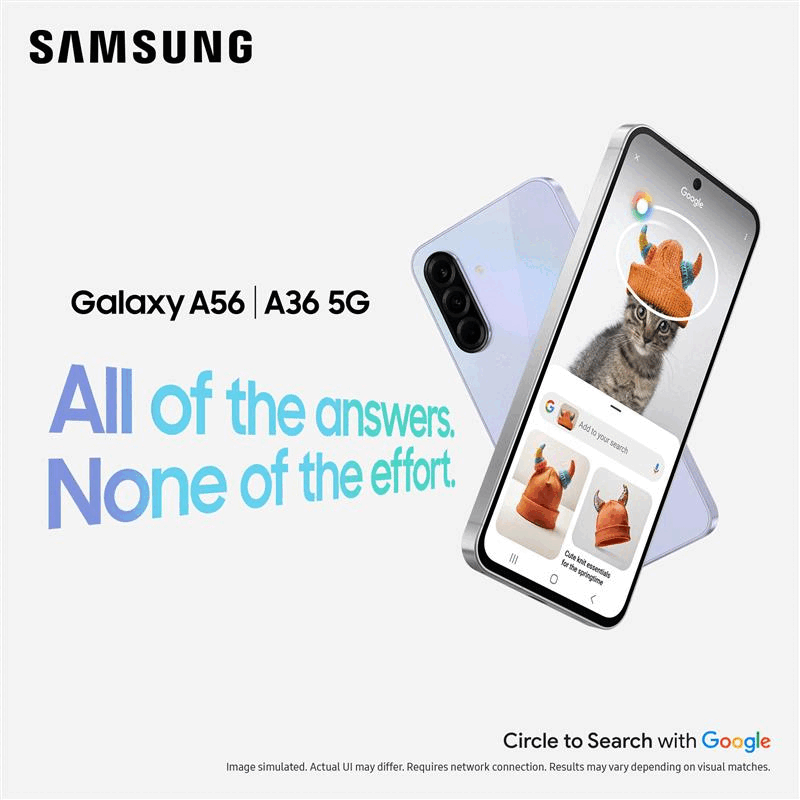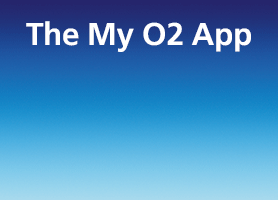- O2 Community
- Devices
- Android
- Re: Nexus 5 mms settings please
- Subscribe to RSS Feed
- Mark Topic as New
- Mark Topic as Read
- Float this Topic for Current User
- Bookmark
- Subscribe
- Mute
- Printer Friendly Page
on 06-12-2013 15:22
- Mark as New
- Bookmark
- Subscribe
- Mute
- Subscribe to RSS Feed
- Permalink
- Report Content
on 06-12-2013 15:22
Hi there,
Has anyone got the correct mms settings for the Google/LG Nexus 5 (on pay monthly)? I got one on Monday, and was able to send an mms from it, but when I get sent one back I get the notification that directs me to www.o2.co.uk/m - this was happening for months on my old phone too, in spite of trying to fix it a few times. It's really annoying!
So yes, if you can furnish me with the accurate settings that'd be great!
Andrew
Solved! Go to Solution.
Accepted Solutions
- 16458 Posts
- 313 Topics
- 1316 Solutions
on 06-12-2013 15:47
- Mark as New
- Bookmark
- Subscribe
- Mute
- Subscribe to RSS Feed
- Permalink
- Report Content
on 06-12-2013 15:47
ring o2 and use the words can you remove and reprovision my mms and explain the issue
iPad Pro 12.9” 2020 256gb refresh o2 family discount
Apple Watch series 4
My first mobile was in 1995 a CM-R111 from sony on Cellnet.
Wincanton South Somerset (Full 4g 3G 2g indoor coverage) Remember we are all customers here not customer services

- 27019 Posts
- 247 Topics
- 1614 Solutions
06-12-2013 15:32 - edited 06-12-2013 15:34
- Mark as New
- Bookmark
- Subscribe
- Mute
- Subscribe to RSS Feed
- Permalink
- Report Content
06-12-2013 15:32 - edited 06-12-2013 15:34
The settings for Android phones are here:
If it still won't work ask O2 to reset the MMS on your account.
Sky Unlimited Broadband - Windows 10 - Nexus 4 Android 5.1.1
- Mark as New
- Bookmark
- Subscribe
- Mute
- Subscribe to RSS Feed
- Permalink
- Report Content
on 06-12-2013 15:45
Thanks, I've given it a go, but they still don't seem to be working.
- 16458 Posts
- 313 Topics
- 1316 Solutions
on 06-12-2013 15:47
- Mark as New
- Bookmark
- Subscribe
- Mute
- Subscribe to RSS Feed
- Permalink
- Report Content
on 06-12-2013 15:47
ring o2 and use the words can you remove and reprovision my mms and explain the issue
iPad Pro 12.9” 2020 256gb refresh o2 family discount
Apple Watch series 4
My first mobile was in 1995 a CM-R111 from sony on Cellnet.
Wincanton South Somerset (Full 4g 3G 2g indoor coverage) Remember we are all customers here not customer services

- Mark as New
- Bookmark
- Subscribe
- Mute
- Subscribe to RSS Feed
- Permalink
- Report Content
on 06-12-2013 15:48
Hi,
Try texting ACTIVE to 2020.
Save the returned settings and turn your phone off and on.
Make sure your 3g data is turned on as this is needed to send and recieve mms messages although it does not use data.
on 06-01-2014 12:38
- Mark as New
- Bookmark
- Subscribe
- Mute
- Subscribe to RSS Feed
- Permalink
- Report Content
on 06-01-2014 12:38
Hi
These worked for me:
I'm on monthly but this is the right U & P for monthly I think. Hope it helps.
- Mark as New
- Bookmark
- Subscribe
- Mute
- Subscribe to RSS Feed
- Permalink
- Report Content
on 21-01-2014 11:48
Settings sent to me today from O2 and said they are specific for the Nexus 5:
Make sure that if you have to enter O2 in the settings you use the letter O and not a zero.
1. Tap the Applications key
2. Tap Settings
3. Tap More in Wireless and Networks
4. Tap Mobile networks
5. Make sure that the Data Enabled box has a tick in it (tap box to change)
6. Tap Access Point Names
7. Tap the 3 dots on the bottom Right of the screen
8. Tap New APN
9. Tap Name then tap the text box and enter O2 Pay Monthly then tap OK
10. Tap APN then tap the text box and enter wap.o2.co.uk then tap OK
11. Tap Proxy then tap the text box and enter 193.113.200.195 then tap OK
12. Tap Port then tap the text box and enter 8080 then tap OK
13. Tap Username then tap the text box and enter o2wap then tap OK
14. Tap Password then tap the text box and enter password then tap OK
15. Skip past Server as this is preset as Not set
16. Tap MMSC then tap the text box and enter http://mmsc.mms.o2.co.uk:8002 then tap OK
17. Tap MMS proxy then tap the text box and enter 193.113.200.195 then tap OK
18. Tap MMS port then tap the text box and enter 8080 then tap OK
19. Tap MCC then tap the text box and enter 234 then tap OK
20. Tap MNC then tap the text box and enter 10 then tap OK
21. Tap Authentication type and tap PAP
22. Tap APN type and enter default,supli
23. Press the 3 Dots on the Bottom Right of the screen
24. Tap Save
25. Tap the circle next to the new profile so a green dot appears in it
26. Press the Back key four times to return to the main menu.
- 152792 Posts
- 652 Topics
- 29168 Solutions
on 21-01-2014 11:51
- Mark as New
- Bookmark
- Subscribe
- Mute
- Subscribe to RSS Feed
- Permalink
- Report Content
on 21-01-2014 11:51
Please select the post that helped you best and mark as the solution. This helps other members in resolving their issues faster. Thank you.
- 27019 Posts
- 247 Topics
- 1614 Solutions
on 21-01-2014 12:21
- Mark as New
- Bookmark
- Subscribe
- Mute
- Subscribe to RSS Feed
- Permalink
- Report Content
on 21-01-2014 12:21
@Anonymous wrote:Settings sent to me today from O2 and said they are specific for the Nexus 5
No they are the same as the ones given above and accepted as the solution here.
Sky Unlimited Broadband - Windows 10 - Nexus 4 Android 5.1.1
- O2 offers £144 saving on iPhone 16 Pro Max - perfectly in time for the Apple Intelligence update in Apple
- Moving number from iphone 12 to new iphone 16 pro in Apple
- MultiSave/Loyalty Offer - Apple Watch in Apple
- Does factory reset mean the screen lock password is disabled? in Apple
- Facetime - swapped sim not numbers in Apple