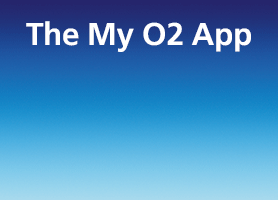- O2 Community
- Products & Services
- Pay Monthly
- Re: How to Lengthen Ringtime on any O2 Mobile
- Subscribe to RSS Feed
- Mark Topic as New
- Mark Topic as Read
- Float this Topic for Current User
- Bookmark
- Subscribe
- Mute
- Printer Friendly Page
- Mark as New
- Bookmark
- Subscribe
- Mute
- Subscribe to RSS Feed
- Permalink
- Report Content
on
07-12-2012
16:30
- last edited on
08-04-2024
16:26
by
![]() Dave-O2
Dave-O2
The following method will work on any O2 mobile and means you can control the time interval before a call goes to Voicemail.
Enter the following into your keypad as though you were just making a call :
**61*901*11*30# then simply press 'call'.
please note 30 is the time in seconds before voicemail kicks in and can be set in increments of 5 ie. 5, 10, 15, 20, 25 to a maximum of 30 seconds. (also see video)
If this doesn't do the trick try turning off WiFi and changing the setting network type to 2G only.
Alternatively, you can switch voicemail off completely by calling 1760 from your mobile when you know you will be available to answer calls. Switch on again when needed by calling 1750.
More info on Voicemail here : Using Voicemail | Support | O2
Just a tip : To avoid charges when travelling overseas switch off voicemail before you go as you cannot do so once you have left the UK


Solved! Go to Solution.
- Mark as New
- Bookmark
- Subscribe
- Mute
- Subscribe to RSS Feed
- Permalink
- Report Content
on 30-03-2024 15:35
Update, I bought a new phone with Android 13 and now I can send MMI code you so I have messaged o2 support they can cancel this case, many thanks, I have no idea what could have caused the problem. Old phone? Android 8? Will put this on my own thread too
- Mark as New
- Bookmark
- Subscribe
- Mute
- Subscribe to RSS Feed
- Permalink
- Report Content
on 07-04-2024 16:28
Is the above formula (for time delay before VM) still valid (it's 12 years since your original post) ? I cannot get it to work on my phone.
- Mark as New
- Bookmark
- Subscribe
- Mute
- Subscribe to RSS Feed
- Permalink
- Report Content
on 07-04-2024 16:33
Yes it's still valid
However to get it to work you need to get customer service to disable wifi calling, then use the code and ask them to then re-enable wifi calling
- 39886 Posts
- 245 Topics
- 1797 Solutions
07-04-2024 21:25 - edited 07-04-2024 21:26
- Mark as New
- Bookmark
- Subscribe
- Mute
- Subscribe to RSS Feed
- Permalink
- Report Content
07-04-2024 21:25 - edited 07-04-2024 21:26
@jonsie wrote:Yes it's still valid
However to get it to work you need to get customer service to disable wifi calling, then use the code and ask them to then re-enable wifi calling
That should be a good test of O2 CS - given that some while back, it was noted here in several places that WiFi calling is now enabled by default on all 360 (non-legacy) accounts, @jonsie
Still, it's worth a punt, @neilrpasc - but do try the O2 Social Media Team, they seem to be more with-it than the call centres, if just as backed-up (may take a few nudges before you get one of the agents to engage with you via DM (Twitter/X, same team for Facebook and Instagram)). The three ways in the link just below. Good luck!
- 8905 Posts
- 65 Topics
- 1793 Solutions
on 07-04-2024 21:46
- Mark as New
- Bookmark
- Subscribe
- Mute
- Subscribe to RSS Feed
- Permalink
- Report Content
on 07-04-2024 21:46
@neilrpasc I got it working recently on My S23 plus by turning off WiFi and setting network type to 2G only
- 95676 Posts
- 612 Topics
- 7137 Solutions
on 07-04-2024 22:14
- Mark as New
- Bookmark
- Subscribe
- Mute
- Subscribe to RSS Feed
- Permalink
- Report Content
on 07-04-2024 22:14
@Enlli wrote:@neilrpasc I got it working recently on My S23 plus by turning off WiFi and setting network type to 2G only
Yep, that just worked on my A55 👍😁
- 8905 Posts
- 65 Topics
- 1793 Solutions
on 07-04-2024 22:25
- Mark as New
- Bookmark
- Subscribe
- Mute
- Subscribe to RSS Feed
- Permalink
- Report Content
on 07-04-2024 22:25
- Mark as New
- Bookmark
- Subscribe
- Mute
- Subscribe to RSS Feed
- Permalink
- Report Content
on 07-04-2024 23:41
- 7 Posts
- 0 Topics
- 0 Solutions
on 08-04-2024 12:30
- Mark as New
- Bookmark
- Subscribe
- Mute
- Subscribe to RSS Feed
- Permalink
- Report Content
on 08-04-2024 12:30
Many thanks for these suggestions. I discovered this morning that my request (input yesterday as per Jonsie's formula) seems to have been actioned overnight. Perhaps this sort of request is not immediately applied, for some reason.
- Mark as New
- Bookmark
- Subscribe
- Mute
- Subscribe to RSS Feed
- Permalink
- Report Content
on 08-04-2024 12:33