We get many queries about adding O2 Extras on the Community
Here is a step-by-step guide on adding and removing Extras
Adding an Extra
When you upgrade or take out a new contract on O2 there is usually a choice of an Extra included with the new contract. Once you have completed the upgrade or application, you get to choose an Extra.
You will normally receive an email about your extra within 24 hours, an example here:
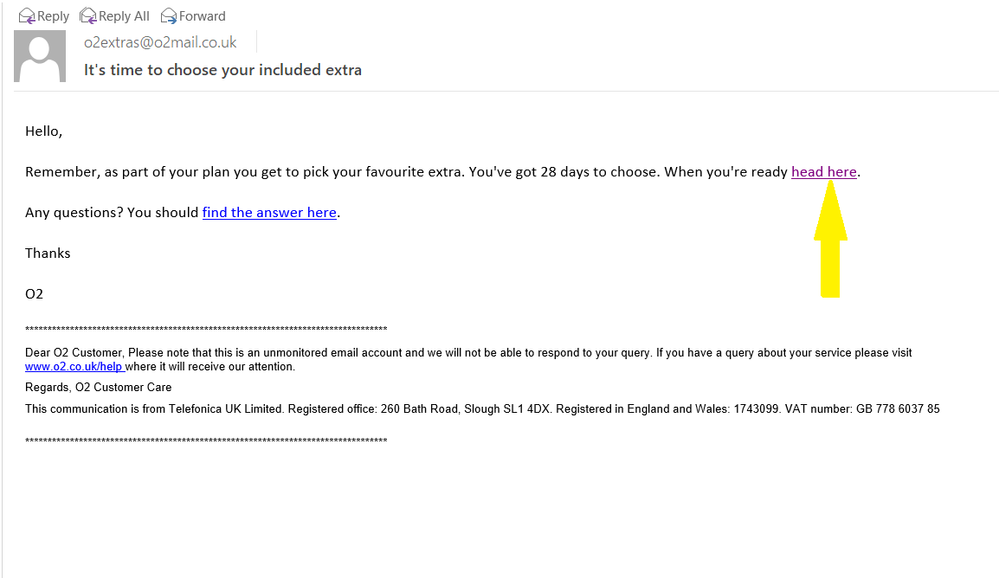 Extras - screenshot of the Disney+ email from O2
Extras - screenshot of the Disney+ email from O2
Follow the link arrowed in the email and you will be taken to My O2
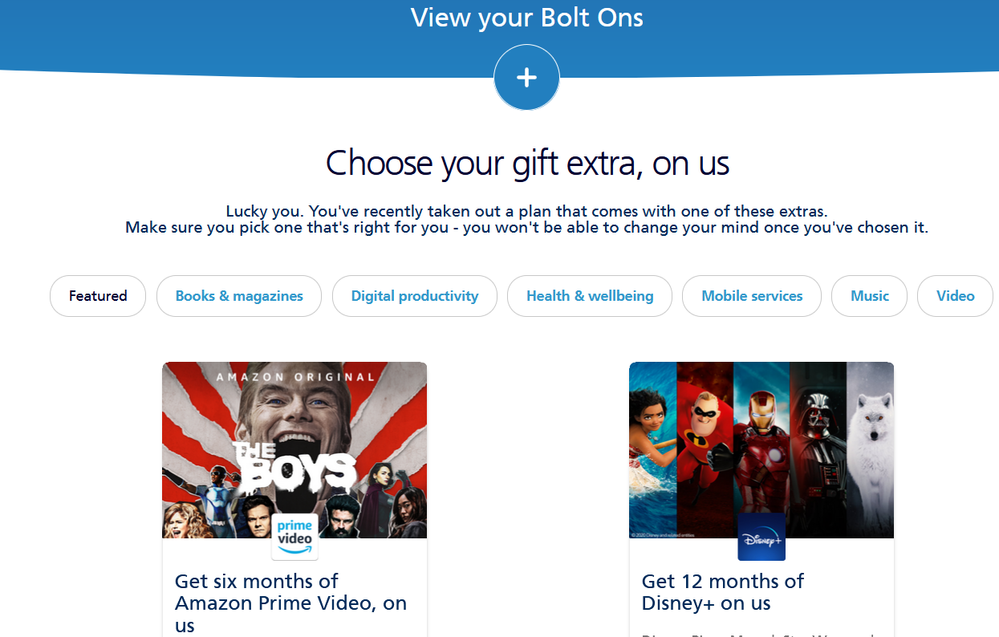
Click on each section to see the choice of available Extras
In this example I will show you the most common Extra chosen which is Disney+
Click on Disney+ and you will be taken to the next step
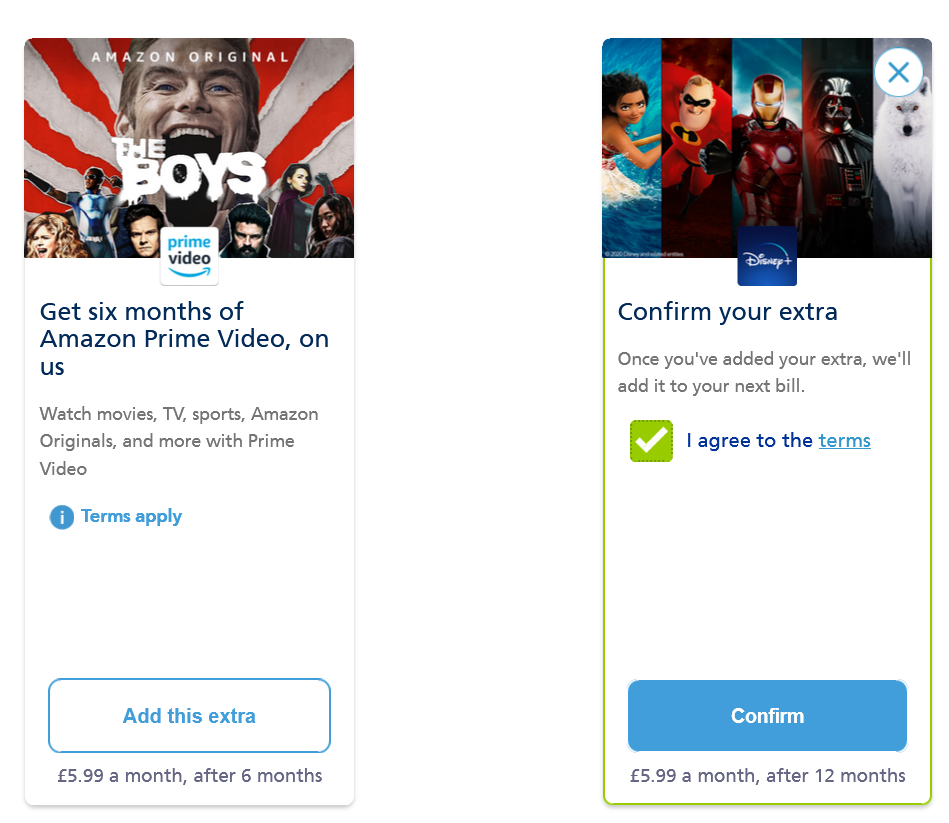
Confirm your choice
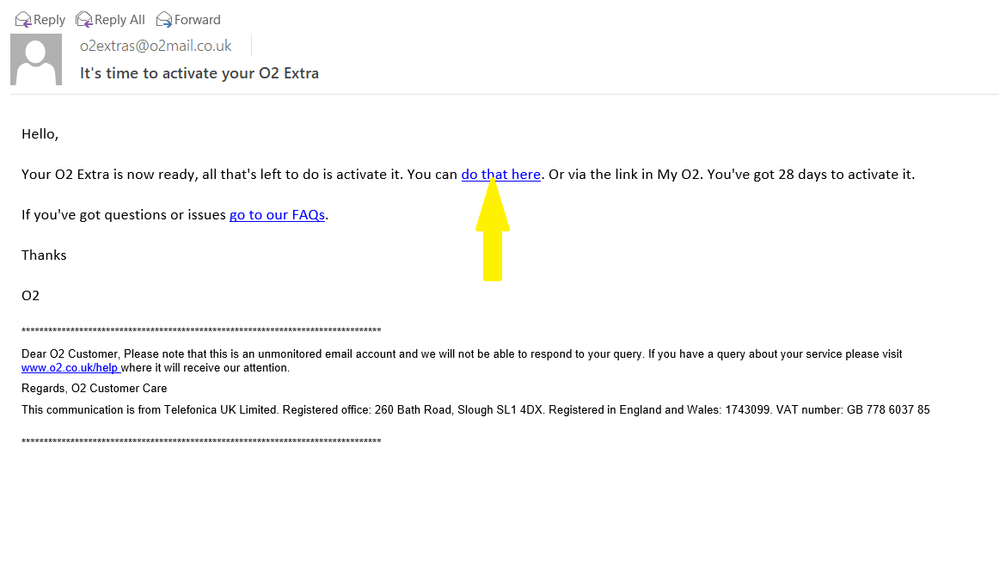 Extras - screenshot of the Disney+ email from O2
Extras - screenshot of the Disney+ email from O2
Follow the link in the email and you can then redeem your Extra
You will be then directed to the Disney+ screen
In the example the code has been redeemed

Once redeemed you will need to activate Disney+
This can take anything from a few minutes up to 24 hours
You have 28 days to activate giving you an extra month if you already have a current subscription
If your current subscription has longer to run, you cannot piggy-back to extend it
You would need to use a different email address to register a new subscription

Once activated your Extra will be ready to use and you can register

Click on the Start Streaming button to sign up

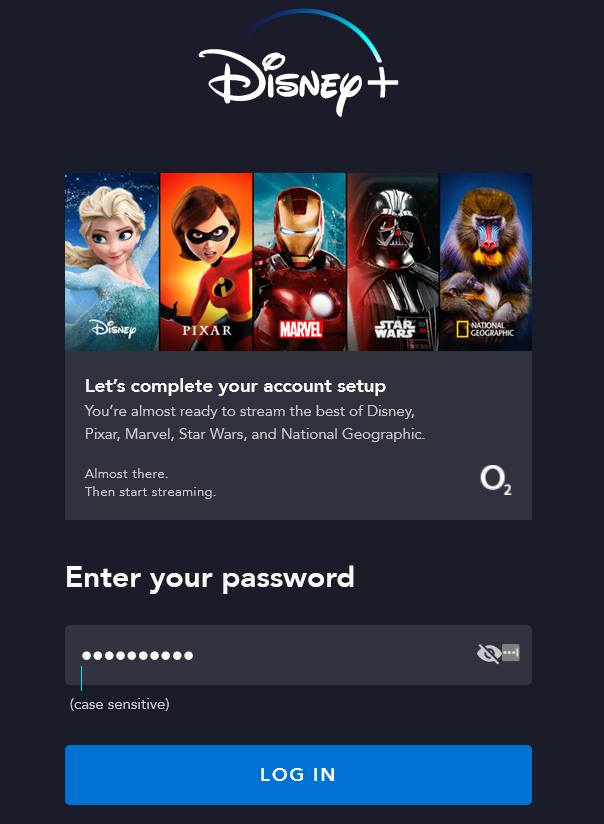
Now you are all set to use Disney+ 
Once you are logged in you can check you have the O2 offer and your account will show as an O2 Subscription
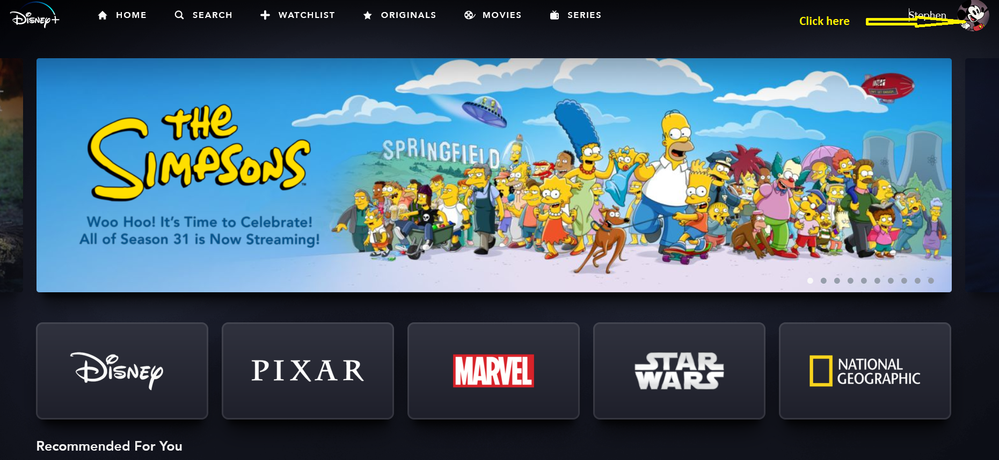
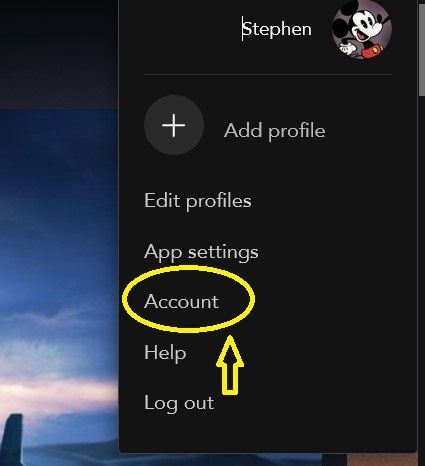
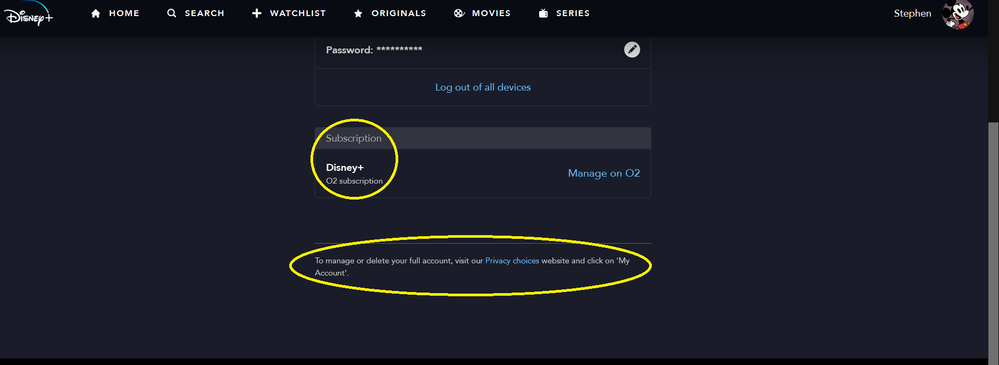
That's it, all done and you can enjoy what Disney+ has to offer.
What happens when the O2 Subscription ends?
If you want to carry on yourself you will be charged the discounted price shown in My O2
Removing an Extra
If you want to cancel after or before the end date of the offer
Go to My O2
Scroll down to Extras
Click on the large + sign beneath the Extra
Then click on Manage Extra
Tick on the Do Not Auto Renew box and save
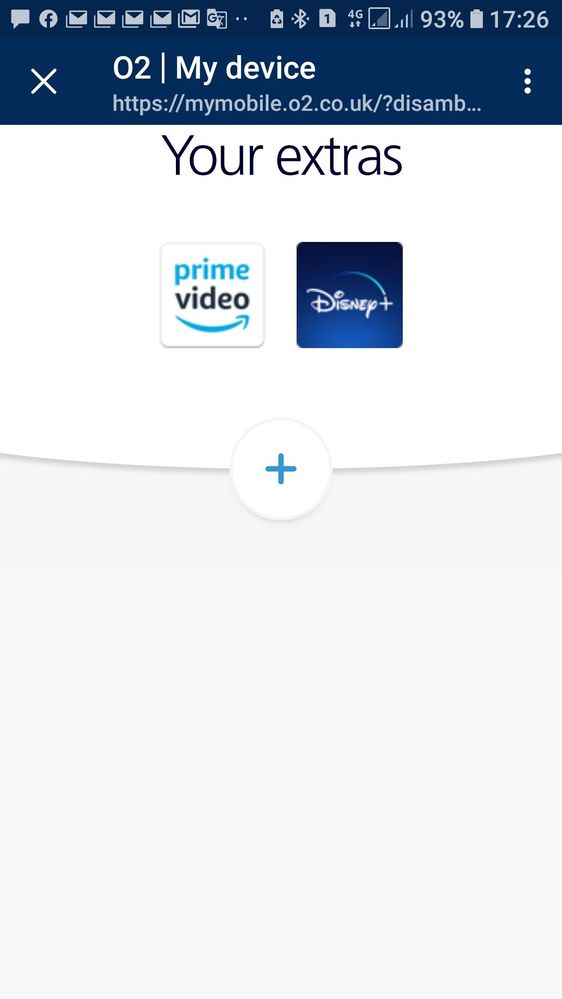

More information is available on the O2 website along with Q&A's.
https://www.o2.co.uk/extras
From 8 April 2024 customers will have the flexibility to choose which Disney+ plan is right for them as an O2 Extra, these options include Standard With Ads, Standard, and Premium. More details on this can be seen below ↘️
Disney+ Extra *UPDATE*
Enjoy with O2
