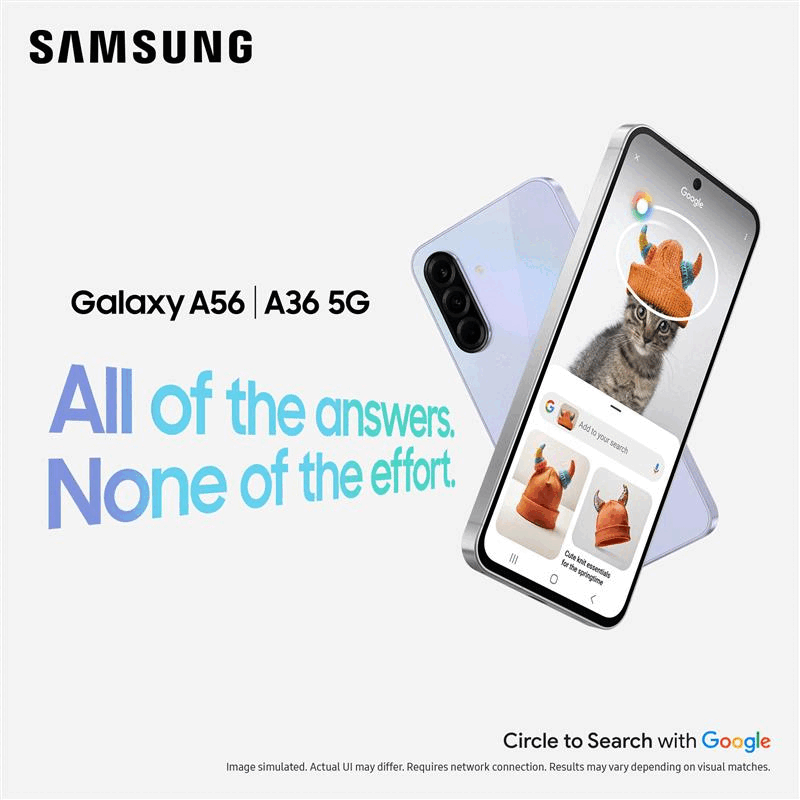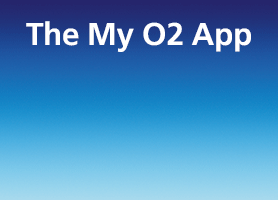- O2 Community
- Devices
- Apple
- Re: Managed to brick iPhone
- Subscribe to RSS Feed
- Mark Topic as New
- Mark Topic as Read
- Float this Topic for Current User
- Bookmark
- Subscribe
- Mute
- Printer Friendly Page
- Mark as New
- Bookmark
- Subscribe
- Mute
- Subscribe to RSS Feed
- Permalink
- Report Content
on 27-03-2014 21:51
I've been a bit of a prat. I tried to change my Apple ID on Tuesday but something went wrong and it got corrupted. Earlier today I decided to rest my iPhone 5 it did reset BUT it required the Apple ID and Password that got corrupted it's now a brick as no combination of password will work.
My O2 contract for the 5 isn't due to renew until 23rd October 2014 so while I accept that I still have to pay the contract until then, would it be OK if I cancelled the direct debit on that date?
I have ordered a new contract phone, with O2 again, which will be delivered on Saturday, I would have gone for a 5s but can't afford that so went with a higher capacity 5c instead. I'm really just asking when the best date would be to cancel the direct debit for contract for the iPhone 5.
Solved! Go to Solution.
- « Previous
-
- 1
- 2
- Next »
- Mark as New
- Bookmark
- Subscribe
- Mute
- Subscribe to RSS Feed
- Permalink
- Report Content
28-03-2014 12:59 - edited 28-03-2014 12:59
After looking into it, I can understand why Apple have introduced this feature but I think its a ticking time bomb particularly in an enterprise environment if a device is bricked rendered useless unless an employee hands over their Apple ID password.
Passwords are forgotten all the time, and how many of your average home Apple product user will have made sure all of their security questions and recovery email addresses are relevant and correct so that this sort of scenario can be prevented?
But anyway, @Kevin1966 you said that you can still access your Apple account in iTunes but that most of your apps arent there? Does this mean Apple helped to at least get you access to your Apple ID again?
If you do now have a password for the Apple ID, can you try this:
- Sign in to your iCloud account at www.icloud.com/find.
- Click All Devices to open a list of devices linked to your account, then select the device to be removed. It should show a gray dot or the word “Offline” next to the device name.
- Click "Remove from Account" to remove the device from your account.
After the device is removed from your account, turn the device off by pressing and holding the Sleep/Wake button located on the top-right side of the device. Then restart your device and proceed with device setup as you would normally and you should find that the verification screen is now gone. In theory.
- « Previous
-
- 1
- 2
- Next »
- « Previous
-
- 1
- 2
- Next »