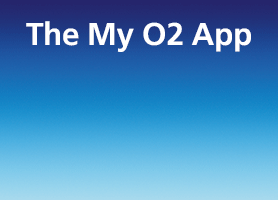- O2 Community
- Devices
- Android
- Re: Problem with email on Galaxy s4 mini
- Subscribe to RSS Feed
- Mark Topic as New
- Mark Topic as Read
- Float this Topic for Current User
- Bookmark
- Subscribe
- Mute
- Printer Friendly Page
on 20-09-2013 09:55
- Mark as New
- Bookmark
- Subscribe
- Mute
- Subscribe to RSS Feed
- Permalink
- Report Content
on 20-09-2013 09:55
When I receive emails on my shiney new S4 mini I can't delete them. When I've read them, I click the trash can and the email disappears, only to reappear when the phone next pushes for emails. I can't find a setting similar to 'delete from server' which is how it was set up on the iPhone. Can anyone help please? Thanks.
Solved! Go to Solution.
Accepted Solutions
20-09-2013 10:01 - edited 20-09-2013 10:03
- Mark as New
- Bookmark
- Subscribe
- Mute
- Subscribe to RSS Feed
- Permalink
- Report Content
20-09-2013 10:01 - edited 20-09-2013 10:03
Morning,
Got this from another place.
Hopefully it may help.
Part 9
You can set up your phone to send and receive email messages from your email accounts. Remember, you need to set up your phone for internet.
1. Find "Email"
- Press Apps.
- Press Email.
- Key in your email address.
Press the Menu key.
Press Settings.
Press Add account.
Key in your email address.
- Press Password and key in the password for your email account.
- Press Next.
- Press POP3 account.
- Press the field below "Username" and key in the username for your email account.
- Press the field below "POP3 server" and key in the name or the IP address of your email provider's incoming server.
- Press the drop down list below "Security type".
- Press None.
- Press the field below "Port" and key in110
- Press the drop down list below "Delete email from server".
- Press Never or When I delete from Inbox.
- Press Next.
- Press the field below "SMTP server" and key in mail.vodafone.ie
- Press the drop down list below "Security type".
- Press None.
- Press the field below "Port" and key in25
- Press Require sign-in until the display tells you that the function is turned off.
- Press Next.
- Press the drop down list below "Sync schedule".
- Press Manual or the required period.
- Press the drop down list below "Peak schedule".
- Press Manual or the required period.
- Press Sync Email to turn the function on or off.
- Press Notify me when email arrives to turn the function on or off.
- Press Next.
- Key in a name for your email account
- Press the field below "Your name (Displayed on outgoing messages)" and key in the required sender name.
- Press Done.
- Wait while your phone retrieves new email messages.
- Press the Home key to return to the home screen.

20-09-2013 10:01 - edited 20-09-2013 10:03
- Mark as New
- Bookmark
- Subscribe
- Mute
- Subscribe to RSS Feed
- Permalink
- Report Content
20-09-2013 10:01 - edited 20-09-2013 10:03
Morning,
Got this from another place.
Hopefully it may help.
Part 9
You can set up your phone to send and receive email messages from your email accounts. Remember, you need to set up your phone for internet.
1. Find "Email"
- Press Apps.
- Press Email.
- Key in your email address.
Press the Menu key.
Press Settings.
Press Add account.
Key in your email address.
- Press Password and key in the password for your email account.
- Press Next.
- Press POP3 account.
- Press the field below "Username" and key in the username for your email account.
- Press the field below "POP3 server" and key in the name or the IP address of your email provider's incoming server.
- Press the drop down list below "Security type".
- Press None.
- Press the field below "Port" and key in110
- Press the drop down list below "Delete email from server".
- Press Never or When I delete from Inbox.
- Press Next.
- Press the field below "SMTP server" and key in mail.vodafone.ie
- Press the drop down list below "Security type".
- Press None.
- Press the field below "Port" and key in25
- Press Require sign-in until the display tells you that the function is turned off.
- Press Next.
- Press the drop down list below "Sync schedule".
- Press Manual or the required period.
- Press the drop down list below "Peak schedule".
- Press Manual or the required period.
- Press Sync Email to turn the function on or off.
- Press Notify me when email arrives to turn the function on or off.
- Press Next.
- Key in a name for your email account
- Press the field below "Your name (Displayed on outgoing messages)" and key in the required sender name.
- Press Done.
- Wait while your phone retrieves new email messages.
- Press the Home key to return to the home screen.

- 152206 Posts
- 651 Topics
- 29009 Solutions
on 20-09-2013 10:05
- Mark as New
- Bookmark
- Subscribe
- Mute
- Subscribe to RSS Feed
- Permalink
- Report Content
on 20-09-2013 10:05
You need to use IMAP server and it will then replicate the web server.
If you are forced to use POP you will have to delete them manually from the server as i think the option to remove from server no longer exists for a POP set up.
Please select the post that helped you best and mark as the solution. This helps other members in resolving their issues faster. Thank you.
- Mark as New
- Bookmark
- Subscribe
- Mute
- Subscribe to RSS Feed
- Permalink
- Report Content
20-09-2013 10:21 - edited 20-09-2013 10:22
I use Bt Yahoo Mail on my IP5.
When I delete the e mail on my phone it then deletes off my server.
on 20-09-2013 10:37
- Mark as New
- Bookmark
- Subscribe
- Mute
- Subscribe to RSS Feed
- Permalink
- Report Content
on 20-09-2013 10:37
Thanks everyone. I had it set up as IMAP as I had with my iPhone so changed it to POP3 and it works fine. Cheers all. 
- Mark as New
- Bookmark
- Subscribe
- Mute
- Subscribe to RSS Feed
- Permalink
- Report Content
on 20-09-2013 10:43
@Anonymous wrote:Thanks everyone. I had it set up as IMAP as I had with my iPhone so changed it to POP3 and it works fine. Cheers all.
Good result.
Take care.
.gif)