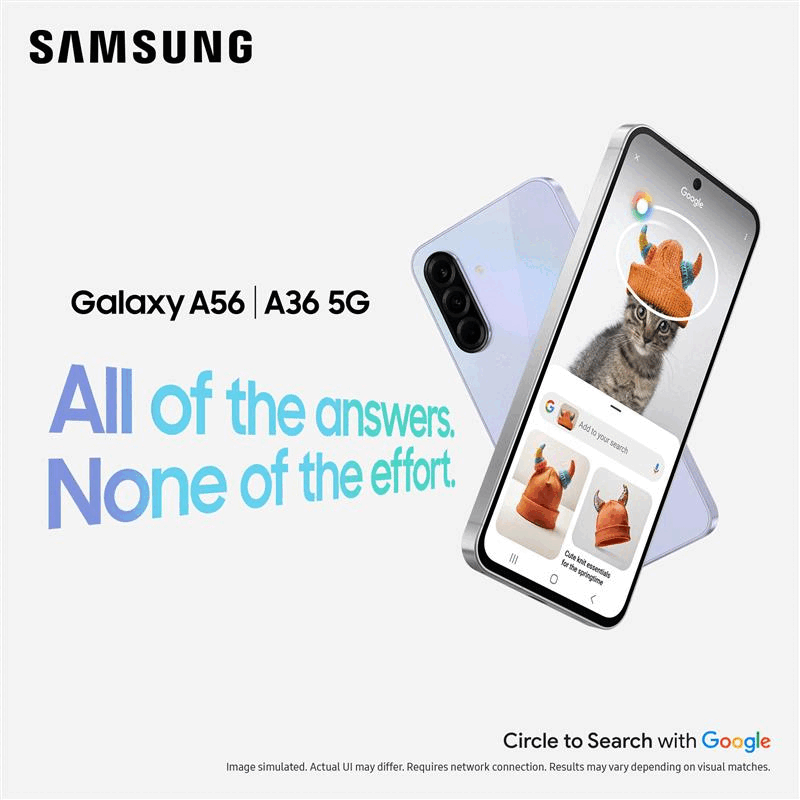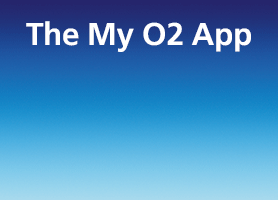- O2 Community
- Devices
- Android
- Phone won't recognise sd card
- Subscribe to RSS Feed
- Mark Topic as New
- Mark Topic as Read
- Float this Topic for Current User
- Bookmark
- Subscribe
- Mute
- Printer Friendly Page
- Mark as New
- Bookmark
- Subscribe
- Mute
- Subscribe to RSS Feed
- Permalink
- Report Content
on 01-12-2018 10:53
Solved! Go to Solution.
Accepted Solutions
- 130058 Posts
- 838 Topics
- 7607 Solutions
on 01-12-2018 11:18
- Mark as New
- Bookmark
- Subscribe
- Mute
- Subscribe to RSS Feed
- Permalink
- Report Content
on 01-12-2018 11:18
A few trouble shooting tips here
- Reboot your Android phone.
- Remove your battery and SD card, and then return them back.
If they don’t work, then try solutions below.
2. Clean your SD card lightly
Poor contact can cause SD card not detected or recognized problem. In order to make it work again, you can remove the SD card, and then gently rub the copper piece with a rubber eraser. If necessary, also clean the SD card slot on your handset. This usually works if your SD card gets dirty.
3. Unmount and remount SD card
On your Android phone, go to Settings> Storage, find SD card section. If it shows “Mount SD card” or “Unmount SD card” option, perform these operations to fix the problem. This solution has been proved to be able to solve some SD card not recognized problems. Make sure the phone is NOT connected to computer during this the process.
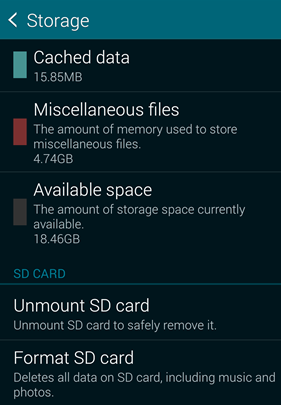
4. Use your computer to diagnose
Windows can repair some errors on disk drives, so you can mount SD card to computer to check errors. However, this solution won’t work if your computer cannot detect the SD card.
Step 1. Insert your SD card into a card reader, and then connect to a computer.
Step 2. Open My Computer, and find the disk drive of SD card.
Step 3. Right-click the disk and choose Property.
Step 4. Click Tools tab.
Step 5. On Error checking section, choose Check> Repair drive.
Step 6. When the drive is repaired, eject SD card and insert it back to phone.
https://www.androidrecovery.com/blog/fix-sd-card-not-detected-android.html
Veritas Numquam Perit

- Mark as New
- Bookmark
- Subscribe
- Mute
- Subscribe to RSS Feed
- Permalink
- Report Content
on 01-12-2018 10:59
Are you sure card is inserted correct ?
I normally insert mine wrong .
on 01-12-2018 11:15
- Mark as New
- Bookmark
- Subscribe
- Mute
- Subscribe to RSS Feed
- Permalink
- Report Content
on 01-12-2018 11:15
- 130058 Posts
- 838 Topics
- 7607 Solutions
on 01-12-2018 11:18
- Mark as New
- Bookmark
- Subscribe
- Mute
- Subscribe to RSS Feed
- Permalink
- Report Content
on 01-12-2018 11:18
A few trouble shooting tips here
- Reboot your Android phone.
- Remove your battery and SD card, and then return them back.
If they don’t work, then try solutions below.
2. Clean your SD card lightly
Poor contact can cause SD card not detected or recognized problem. In order to make it work again, you can remove the SD card, and then gently rub the copper piece with a rubber eraser. If necessary, also clean the SD card slot on your handset. This usually works if your SD card gets dirty.
3. Unmount and remount SD card
On your Android phone, go to Settings> Storage, find SD card section. If it shows “Mount SD card” or “Unmount SD card” option, perform these operations to fix the problem. This solution has been proved to be able to solve some SD card not recognized problems. Make sure the phone is NOT connected to computer during this the process.
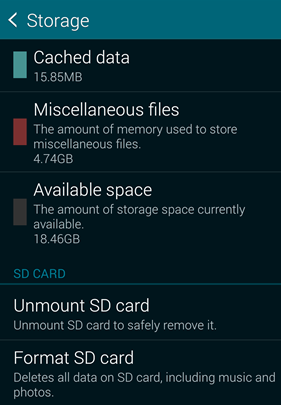
4. Use your computer to diagnose
Windows can repair some errors on disk drives, so you can mount SD card to computer to check errors. However, this solution won’t work if your computer cannot detect the SD card.
Step 1. Insert your SD card into a card reader, and then connect to a computer.
Step 2. Open My Computer, and find the disk drive of SD card.
Step 3. Right-click the disk and choose Property.
Step 4. Click Tools tab.
Step 5. On Error checking section, choose Check> Repair drive.
Step 6. When the drive is repaired, eject SD card and insert it back to phone.
https://www.androidrecovery.com/blog/fix-sd-card-not-detected-android.html
Veritas Numquam Perit

- 152792 Posts
- 652 Topics
- 29168 Solutions
on 01-12-2018 11:19
- Mark as New
- Bookmark
- Subscribe
- Mute
- Subscribe to RSS Feed
- Permalink
- Report Content
on 01-12-2018 11:19
Please select the post that helped you best and mark as the solution. This helps other members in resolving their issues faster. Thank you.