
- O2 Community
- Guides & Reviews
- Reviews
- Samsung Galaxy Note 4
Samsung Galaxy Note 4
- 450 Posts
- 41 Topics
- 3 Solutions
- Subscribe to RSS Feed
- Mark as New
- Mark as Read
- Bookmark
- Subscribe
- Printer Friendly Page
- Report Content
Introduction
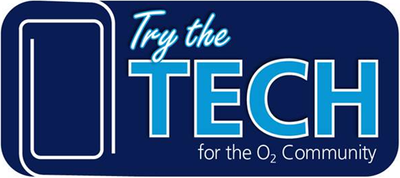

The Device
Unpacking the device, there is a lot in the box - charger, USB, headset, battery, pen and of course, phone. You need to forgive the mess - when it arrived, I was in the middle of rushing around to resolve a document for a meeting two days before I went on holiday. I liked how the cable was stowed in the box - the plastic cable holder was very neat - the only suggestion for improving this would be a little hook to clip the cable up.

Looking at the specs:
Dimensions: 153.5 X 78.6 X 8.5 mm / 176g
Screen: 5.7" Super AMOLED
Connectivity: 2G/3G/3.5G/4G LTE; Wifi A, B, G, N, AC; BT 4.1;
Battery: 3220mAh
Camera: 16MP rear; 3.7MP front
Sensors: Gesture, Accelerometer, Geo-magnetic, Gyroscope, RGB ambient light, Proximity, Barometer, Hall Sensor, Finger Scanner, UV, HRM
Operating System: Android 4.4 (Kitkat)
The Note4 has an SD Micro slot, a Micro SIM and removable battery (as can be seen in the image). The reverse, a leathery type affair, feels very thin and gave me the heebie geebies about breaking it when I was lifting it off - I also took a photo of the cover for you to see. Replacing it is straightforward, just make sure you click it down properly. The charging socket is on the bottom of the device, which compared to my Nokia (Microsoft) Lumia is a pain – the Lumia has a USB on
the top, alongside the headphone jack. Why? In the car, I will always keep my device out of eye-sight and right end up when driving.
Turn it on
Android is a new beast for me then at this point. Turning it on and setting it up was a doddle, with a few clear requirements. Unfortunately the Samsung element kicks in and it wants to add as much as it possibly can to your “experience”. Being quite a tech-competent person, I got irritated with this almost immediately – its not going to stop me from getting one though.

Day to day, the battery life is dependent on its use, like most devices. I found it could survive a working day with mobile data on or off – using the wifi and/or device constantly though reduced it to a few hours. That said, left alone for a few days, it would be quite happy and bleep very little to tell me it was reaching the vapours of the battery. Call quality was good and I rarely had to send a text message – most people reach me via WhatsApp or email anyway. I suspect that works just as well, too.
Device Security
Windows-based devices with me are all subjected to the domain policy of insisting on a PIN or password. Because the Samsung is able to accept Microsoft ActiveSync (More on that in the Email bit), if I wanted, I could force that on to android devices in the house. However the Samsung Note goes a bit further than that – it offers a screen swipe, connecting a number of dots to unlock the device, PIN, password or fingerprint.
I’ve been using the fingerprint biometrics (and smartcard) for a good number of years now, since my Acer tablet in 200… and something - when XP came with a tablet variant of the software, so this was a welcome tool. My own laptop has a fingerprint biometric as well, so I took the opportunity to expand the need of my thumb… or finger. To its credit, the fingerprint security is very good. Rather than being just a press on the button like an iPhone, this device requires you to swipe, which I consider to be a little more secure. It is limited to three fingers, so those of you who want to be a little more obscure with your finger swiping, this is your phone. It does have odd little quirks, like needing you to swipe the whole button (pad) when you scan in.
To bypass the scanning tool, you will need to enter your password – not too much to ask unless your password is 15 characters long… and you get it wrong a couple of times. Not saying I did – just a fair warning...
OK, I did enter it wrong and I had to put the phone down for 30 minutes and go to do something else. I made a cup of coffee and wrote a couple of emails, in case you were interested. The coffee was lovely and there was a big lack of cake in the house, meaning I had to go to the bakery. Clouds, silver linings.
Samsung’s own tools and included software
Samsung, like many phone manufacturers, put in their own software as well as other "helpful things" to save you having to download from the Play Store. I often ignore these as I have specific things I will do with my phones. I did have a little play with a couple of the apps during a quiet half hour - the health app is quite cool. It was reading my heart beat in seconds… I was very disappointed it didn’t pass judgement on my typical 84bpm (although it was less excitement about the device, more medication induced). I don’t use the step counter as I don’t take steps during the day to day.
The heartbeat tool actually proved to be interesting for more than me – my BPM could hit 95 when I was sat still and colleagues were quickly keen to find out theirs. One colleague liked the stress indicator and suggested it wouldn’t catch on as no one likes to admit it when they’ve got a lot on their plate.
The TV remote app is annoying (set it up once, didn’t want it again but it was always there – took ages to get it gone). That’s enough said on that.
Facebook, Messenger and other 'cool' apps are not included - they take your own download where you will have to agree to give Facebook everything you've got in order to use their service.
Samsung-based Email App
Email is quite a vital tool for me, so I was pleased to see that the inbuilt email software offers an Exchange Activesync option. I was quickly able to add in the information to connect my device, customising the appropriate elements to factor in my own security profiles within my server. It was quite fast at connecting up and within minutes it was asking me to grant permissions to my system administrator (that would be, erm, me) to be able to update the phone and restrict certain activities.
I also opted to Sync SMS – a novelty, as my Lumia doesn’t do this. It meant closing and re-opening my own Outlook client on my laptop (Office 2013). It also joined up my contacts nicely.
Compared to a Windows Phone, the set up felt a little out-dated. The Microsoft-own sync tools just work with a couple of taps. That said that once it was set up, the ActiveSync kicked in and could allow control from the server for things like Bluetooth or use of the camera if I felt so desired to control and restrict what is going on.
Emails came in quick, appearing at the same time as my windows phone and shortly before outlook decided to prompt me, when using the wifi. Not bad. Notifications were on the screen, too. I appreciated the front facing blue flashing light, which told me “there’s an email or something”.
Replying to emails was also straightforward and did the job well. Using the pen could sometimes be hit and miss for input. I suspect the stylus could be more of a novelty with emails than the traditional two thumbs on a keyboard approach.
I don’t use Googlemail, so I didn’t test their App. I was pleasantly surprised to find that my Google log in does have an email address though.
Remote Desktop Working
I use TeamViewer for all of our Desktop and Laptops in the household (so I can just hop in and out, saving remote desktop for when I am using the server) – so to be able to add this tool was a benefit. In addition, there is the official Microsoft Remote Desktop tool, which is a godsend for when I need to do something on the server, such as reset the DNS or kick Exchange into shape… I said I had a Microsoft set up, not something perfect!
The Remote Desktop App fits well onto the Note4’s large screen, with three options of connections for me to choose from – I usually connect direct to a desktop or Azure connection. I picked up a small criticism of the Android/Samsung keyboard here – I use the back slash a lot and having to try and find it on the keyboard each time is a little niggle.
The Teamviewer app is just as good on a large screen. It’s downfall is that the pen doesn’t act as a stylus within the app, instead having to drag a mouse around the screen – almost and pretty much reducing the benefit of a tablet type device. It’s the same sort of issue on a Windows Phone, too.
A quick double press of the back button and the connection breaks in both apps, which is good.
In the office
This is where this device is best. Using Word on this device is superb – I was editing minutes and notes on the train in a split second once I had entered my Microsoft live ID. The downside – track changes (a tool I use a lot) is an Office 365 option only, which doesn’t fit into my current set up.
OneNote is a huge benefit too, as all my meetings are noted within OneNote, which enables me to both share and scribble all over pretty much most of my day. OneNote also allows you to connect additional accounts, which can be a bonus if you want to use this device for multiple locations.
Samsung advertised the device as being able to photograph hand written notes for further editing. The photo-note shortcut is on the front screen of the phone. I found I didn't really use it though, as many of us in the office use Visio and Onenote, with paper becoming less and less required. 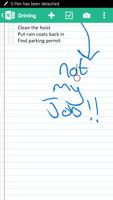
A bigger benefit was the NFC and note taking on the hoof. Sometimes customers come in to discuss their contactless smartcards and the phone excelled at this point. Whilst customers told me swiftly their name followed by in depth their issues, I was able to scribble notes down and capture the important details. The NFC came in when asking for their contact details. Using the Yorcard ITSO apps, I could scan their travel card to save me having to take phone numbers and addresses. A few moments later, their details would be on my screen after a quick copy and paste into my customer management system. Some were so surprised that they nearly forgot what they wanted to complain about! The large screen helped again, with the customer details being crisp and clear.
T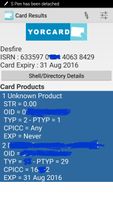
Last of all, the ability to export the cards being read meant that in doing some other tests, I was able to do a quick backup of the work done – no pesky typing for me. I've obviously blotted out a lot of details in my screenshot - I did that using the pen and screengrab function.
Out and about

The width of the device means it is hard to conceal easily. You are not going to take this phone on a night out with you unless you have a briefcase or very big pockets. Fortunately the wheelchair pocket is quite large – I can normally fit my wallet and phone into one pocket – so the device did well in there. It didn't join me on a night out though. I did discover the devicesdownfall though – the screen is prone to picking up any marks it can, including from velcro and plastic pens! I was quite annoyed at myself, as I had considered picking up a phone case for the trial – except I couldn’t find one in the O2 store when I popped in. Given this is a premium business device (and the reverse is a leather-type cover), I would have hoped this could be more robust or come with some decent case options within the box.
In the home, office or in the car, the phone connected happily to whatever I plugged it into. The car has a huge number of USB sockets (2 media/charging, 6 charging – just... don’t ask) so often the car is awash with USB cables and someone asking “do you mind…” – the Note sat happy next to the Lumia in the cup holders, as you can see from the images above. The downside was I’d have to put the device upside down into the cup holders for the charging cable to go in, which upset the OCD in me. Wireless charging is an option and although I have Qi charging on my Nokia (an option I purchased), I expect devices to come with it as standard now.
Bluetooth 4.1 is included, meaning it will play music over Bluetooth if synced to a compatible headset or car. Since all the music in the car goes on USB stick for me, I didn't try this out.
Media
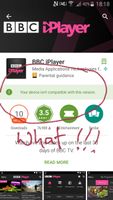
The BBC Website doesn’t play on the device either, so iPlayer TV and the Note? Forget it.
The Youtube app works well though. I watched the odd video and the sound quality was not bad for a business based device – not the booming base I would want out of a consumer phone, at the same time it held its own quite well.
If you do choose to add your own music, there is a MicroSD card slot next to the SIM card, which can take up to 32GB cards. I didn’t try it, as the device has 32GB of space as it is. Given time, I might have considered adding a card – particularly if I were using a GoPro, which requires MicroSD, to view footage captured out and about and even sync it to the cloud over Wifi.
Cloud, Photos and Screen Grabs
This is a quick one but vital - Samsung uses DropBox to sync your photos to the cloud by default. I use DropBox and OneDrive - not GoogleDrive though. It did this, although the Gallery kept displaying two versions of the pictures. I gave up with the camera after a while - it isn't why I have a phone anyway and I had far more important things to concentrate on. When making this review, I found that the screenshots also backed themselves up to the cloud, which gave it one up over my Windows Phone.
When I did use the camera, I was impressed with the HDR option. For some reason, Microsoft and Windows Phones have great cameras and crap software. The HDR image was different and I do wish I'd tried more with it. Maybe before I pack the device up I really should take a photo of that dresser I want to flog on Ebay...
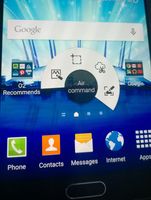
Final thoughts
Having one of these in the office shows some serious benefits and I am sure that given a lot longer with such a phablet device, I’d be writing a monthly living with update of “look what I achieved this month”. The NFC tools were a great help during 5 days in the office alone. The screen size was incredible compared to what I am used to. As a business device, linking it to my day to day social, I can see how it would quickly become a successful tool in my pocket... on my wheelchair.
If you have to get a large screen phone such as the iPhone 6 plus, Microsoft Lumia 640XL or the Note4, if you can look past the omission of iPlayer, this phone is not going to disappoint. The addition of a stylus is terrific, the security options are good and the little “extra” tools mean I could live without iPlayer… given I have a TV anyway. The finger print reader and health tool are great little gimmicks that gave me a few minutes amusement in the office as well as at home.
If you buy it though, do yourself a favour – add £30 for a Samsung cover. Would I buy one? My personal thought is that I'm going to wait until the Nokia Microsoft 950XL appears - then the real comparison will show and then I will make a decision.
Thanks to Toby and MarinaP for making this review possible. I hope my review did you proud. I'd better give it a polish, wrap up and post the device back!
Scores
Some useful ratings as follows:
Screen – 9/10 - it's huge and clear
Call quality – 8/10 - it's clear enough again
Gadgets – 9/10 - the sport function and NFC made this device special
NFC Apps – 9/10 - again, the NFC was very useful
Media/Sound – 7/10 - not bad considering the aim of the device; let down by iPlayer thing though
Security – 9/10 - just don't lose your fingers
Build and component quality – 7/10 - back too flimsy, body is too senstive to a scratch.
Overall – 8/10
You must be a registered user to add a comment here. If you've already registered, please log in. If you haven't registered yet, please register and log in.







