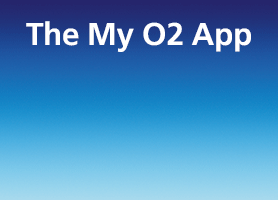- O2 Community
- Discussions, Feedback & off-topic
- Discussions & Feedback
- My o2 experience with a Samsung galaxy watch 4
- Subscribe to RSS Feed
- Mark Topic as New
- Mark Topic as Read
- Float this Topic for Current User
- Bookmark
- Subscribe
- Mute
- Printer Friendly Page
My o2 experience with a Samsung galaxy watch 4
- Mark as New
- Bookmark
- Subscribe
- Mute
- Subscribe to RSS Feed
- Permalink
- Report Content
on 21-12-2021 20:16
I really can't waste any more of my time with writing an in depth analysis of the absolute disgusting service that I have received from o2 after purchasing a galaxy watch 4.
In short. After 3 weeks of calling 202 every day my watch still doesn't work. I have totalled up my airtime in queues waiting for help and I have over 24 hours of waiting time before I got bored of adding it up.
Anyone thinking of buying a watch from o2. DON'T.
- Mark as New
- Bookmark
- Subscribe
- Mute
- Subscribe to RSS Feed
- Permalink
- Report Content
on 22-12-2021 16:21
Sorry to hear about the problems you have had @robmak73
There is a process that others have followed that has got everything working.
I've borrowed the instructions from another thread about the same thing (link below:
https://community.o2.co.uk/t5/O2-Gurus/Samsung-galaxy-watch-4/m-p/1491460)
Kudos to @MI5 for these - have come in handy a few times!
Samsung watch setup.
1. Contact O2 and get them to set up Data and WIFI calling on your Samsung mobile, it's free but needs to be set up to use the watch. You can then turn the switch on in setting under connections.
2. If you need an esim the only place to get it now is at an O2 store, it's free at the store.
3. If you already have an esim you won't be able to set up your watch just by going through the process on the Gear app, it'll set up the plan in principle on the phone and watch, but it won't connect to the network so don't waste your time. Delete the plan and go to an O2 store.
4. The only way you'll get the watch connected is by going to the O2 store, sitting with the sales person and have them set up the esim and the plan, it's £5 per month for 1gb which is more than enough data.
5. Most store sales people haven't a clue about setting up the Samsung watch 4g, so have them give you the esim, scan the QR code let your phone set up the plan and then have them go into their system as if your purchasing the watch directly from O2, at the bottom of their screen (this is at an O2 store) there is a box that says set up watch plan, when they press that, it'll allow them to set up a watch data plan, as if you've purchased the watch from O2.
6. At that point and after the salesperson puts in all the info from the esim they gave you into their system, it'll take about 10 min for the watch to connect, you'll then need to go into the connection settings on your watch, turn on auto for data, turn on data roaming and then go to the network search setting on the watch and let it the watch search for the network, it'll then register it and you're almost there.
7. Next go to your mobile and in settings, advanced, turn on the switch to use your mobile data on other devices, make sure when you turn it on, it shows your Samsung watch at the bottom, tap and another screen comes up showing the watch is connected to your phone.
8. Then reboot your watch and your mobile and you're done. Test it by leaving your phone in your home and take a walk, the watch should connect and show the 4g symbol and the mobile calling bars, if you try and make a call and it doesn't work or says connect to Bluetooth, go back to step 7, and reboot the phone to make sure it's found the device, i.e. your watch. It will also say at the bottom of the watch, standalone, means your using the watch on it's own.
9. You're done. Just remember you can only get your Samsung Watch 4g connected by getting it done in the O2 store.
Please note, this is not customer services and we cannot access your account. Do not publish personal details (email, phone number, bank account).
Link to our guide on how to contact them can be found here
- Still waiting for new mobile phone in Discussions & Feedback
- Order Stuck on Processing- Next Steps in Discussions & Feedback
- Ordered 1 Galaxy Watch 7 and got 5 Galaxy Watch 7's in Discussions & Feedback
- High monthly cost in Discussions & Feedback
- Samsung Galaxy Watch 7 LTE plan cannot make calls and text, only receive calls. in Discussions & Feedback