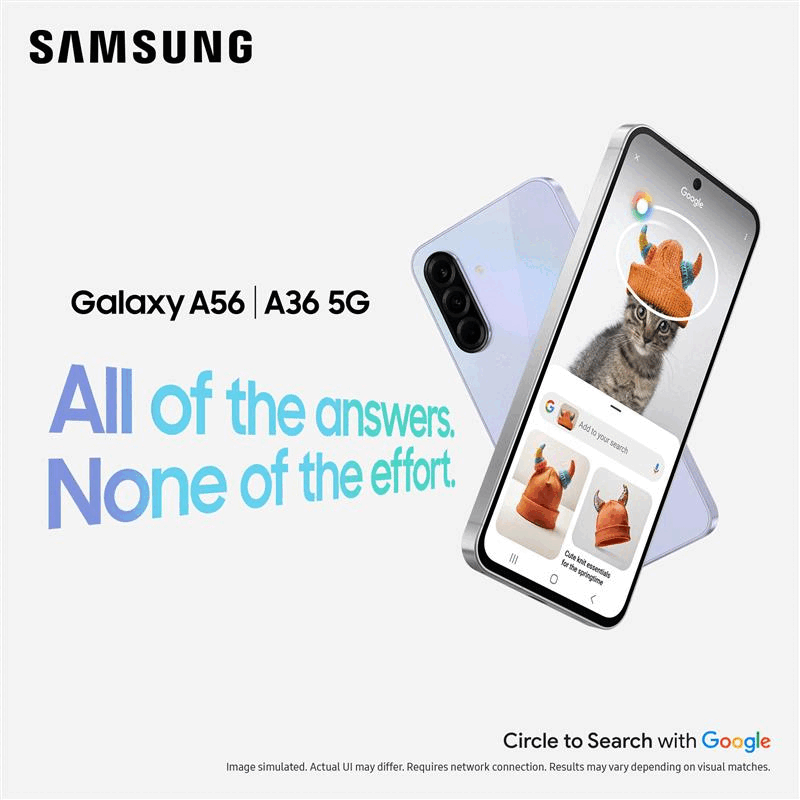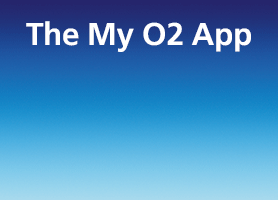- O2 Community
- Devices
- Apple
- Add I watch to your data plan
- Subscribe to RSS Feed
- Mark Topic as New
- Mark Topic as Read
- Float this Topic for Current User
- Bookmark
- Subscribe
- Mute
- Printer Friendly Page
Add I watch to your data plan
- Mark as New
- Bookmark
- Subscribe
- Mute
- Subscribe to RSS Feed
- Permalink
- Report Content
on 25-12-2021 09:34
- Mark as New
- Bookmark
- Subscribe
- Mute
- Subscribe to RSS Feed
- Permalink
- Report Content
on 25-12-2021 11:36
Set up the data plan from the watch setup routine and it will walk you through buying an airtime plan.
https://www.o2.co.uk/help/phones-sims-and-devices/apple-watch
Open the Watch app on your iPhone and tap on ‘Mobile Data’.
Then tap ‘Set up mobile data’. You’ll be prompted to sign in with your My O2 username and password.
Once you’ve signed in, select your Apple Watch plan. Follow the steps on the screen to set up your Apple Watch Airtime Plan.
It can take up to 24 hours to activate, but sometimes it might take a little longer.
To check if your new Airtime Plan is active, open the Watch app on your iPhone and tap on ‘Mobile Data’. In the ‘Data Plan’ section, if you see O2 with the word ‘activating’ then you’ll have to wait a little longer for set up to complete. If you see O2 with an orange ‘i’ next to it, then you’re all set up.
If you get an error message at any point, on the iPhone, go to Settings and select Privacy > Motion & Fitness and switch it on.
Then go back to the watch app/Mobile Data/set up mobile data plan and be ready to put your o2 username and password in to the resulting o2 screen. Also, it costs £5 monthly to add the airtime for the Apple Watch, so you'll need to authorise this after entering the o2 user name and password. The phone app will then say 'activating' which can take a day or so, but at that point, you can try doing a phone call direct from the watch to test it.
Please select the post that helped you best and mark as the solution. This helps other members in resolving their issues faster. Thank you.
- 2 Posts
- 1 Topics
- 0 Solutions
on 25-12-2021 20:45
- Mark as New
- Bookmark
- Subscribe
- Mute
- Subscribe to RSS Feed
- Permalink
- Report Content
on 25-12-2021 20:45
Thanks for reply, it won’t let me tap on data plan?
- Google Pixel 9a - Order NOW in Android
- New Samsung Galaxy A series has arrived - Order NOW in Android
- NEW - iPad Air/A16 - Built For Apple Intelligence - Order NOW in Apple
- Smart watch plan in Other Devices
- O2 deleted my Apple watch account by mistake and now cannot reconnect, just error code 08 in Apple